On the email content page, you can view and customize the content of your customers' email notifications, send test emails, and configure through which channels each email is sent.
Requirements
By default, notification emails are sent via ReturnGO. When integrated with email marketing apps such as Klaviyo, etc. you can control the channels through which emails are sent.
Emails sent from ReturnGO must be edited in ReturnGO, while emails sent through email marketing apps need to be created there.
Editing and Testing Notifications
The email content page enables you to view all email notifications, as well as control whether each one is sent.
Notification Settings
View all email notifications and select if they should be sent.
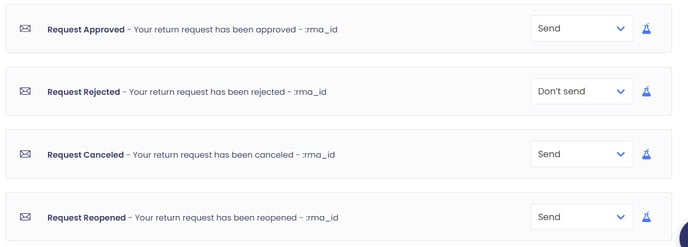
To adjust each notification’s settings:
- Go to Settings > Email > Content.
- Click on the dropdown next to the relevant notification.
- Select whether you want it to be sent or not.
- Click the save icon.

Testing Email Notifications
When testing email notifications, the system sends the requested email to the email addresses you specify.
Use this function to make sure that the content of the emails suits your needs and matches your brand tone and style. Emails with RMA data variables will be filled with mock data.
To test the notifications:
-
Click on the test tube icon next to the relevant notification.

-
- Type the email address/es to which the test email should be sent.
- Click SEND.

The test email uses sample data in order to give you an idea of what it will look like.
Testing Email Notifications in Other Languages
If you have set up additional languages, you can send test emails in those languages.
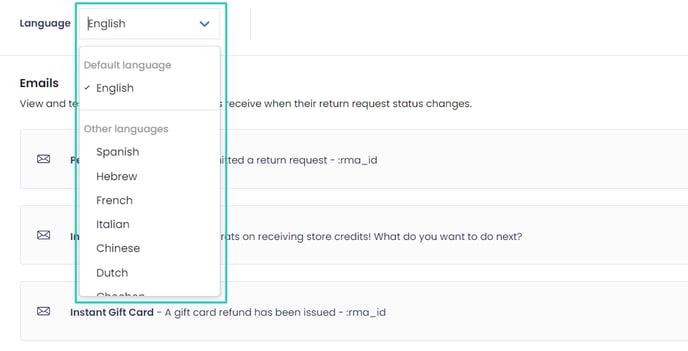
Events & Variables
Clicking on the lightning bolt icon at the top of the email content page will take you to the Variables & Events page, where you can view all RMA events and variables.
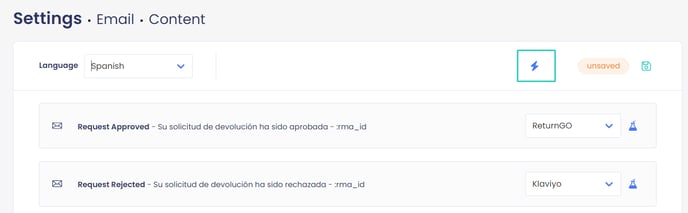
Variables
The email notifications sent from ReturnGO are based on content templates. Each RMA event has its own template.
To personalize the email content to the specific customer, order, and RMA, the email subject and body include variables that represent RMA information such as RMA ID, RMA status, customer’s first and last names, order ID, etc.
RMA variables such as RMA status or reject reason can be used within your notification content to show personalized information.

Events
If you have an email marketing integration in place, such as Klaviyo, RMA events such as request approved or shipment received can be used to trigger and send notifications in the marketing notification app.
When you have a marketing integration set up, you’ll see a list of the RMA events that can be used to trigger notifications to be sent from the third-party marketing platform.

