Return to Drop-Off Location is a return method that enables customers to bring the returned item to a drop-off point such as a physical store location.
You can configure this return method’s display texts and the shipping instructions to be sent in emails.
Configuring Return to Drop-Off Location
To configure Return to Drop-Off Location:
1. Go to Settings > Return Methods.
2. Open the Return to drop-off location section.
3. Click on the specific return method you want to edit, or click ADD RETURN METHOD.

4. In the Details section:
a. Edit the internal name.
b. Edit the display name.
c. Edit the description.
d. Set the return method type to Return to Drop-Off Location.
e. Set where to get the drop-off location from.

Tip: If you are using a third-party drop-off integration via API, you can set up ReturnGO QR codes here for a smooth drop-off experience.
f. Define whether to include a packing slip.

5. Open the Return Address and Restocking Location section.
6. Select your return address.
Note: You can set your return address to a custom address. If you choose a custom address, make sure to include the return address in the shipping instructions below
7. Select your restocking location.
8. Set whether to Update WMS/3PL/ERP.
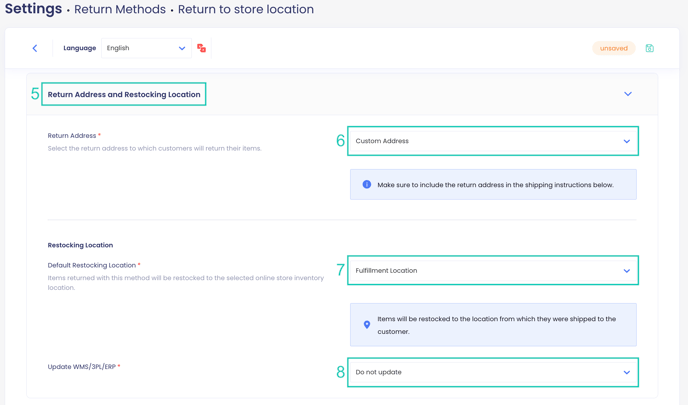
9. Open the Shipping Instructions section.
10. Edit the content as needed. If you are using a custom address for the return address, add your custom return address in the content field along with any other relevant instructions.
Note: The shipping instructions will be included in the approval email when this return method is used.
11. Click on the save icon to save your changes.
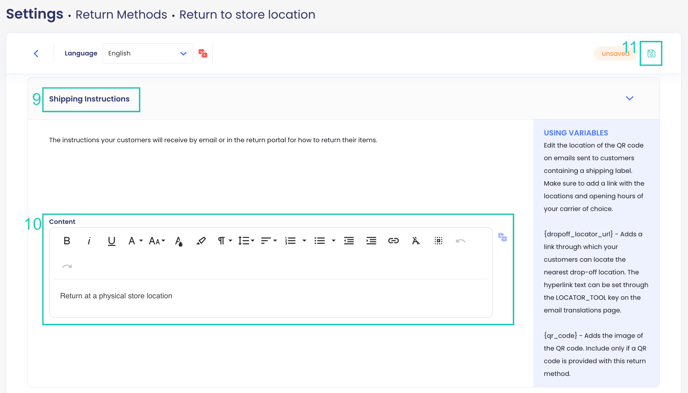
Once set, you can start using it as the default return method for your policy rules in your Return Policy.
