The gift returns feature enables both gifters and gift recipients to make return requests through the store’s return portal.
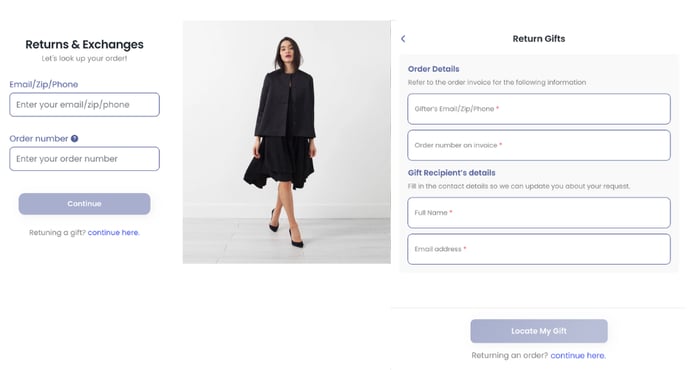
Requirements
- The Gift Returns feature is available for Premium, Pro, and Enterprise plans.
- This feature can be configured for refund by store credit and refund by new gift card policy rules.
Limitations
Currently, gift returns have the following limitations:
- Only store credit and gift card resolutions are supported for gift returns.
How It Works
Although many eCommerce platforms have plug-in features that support marking items or products as gifts, ReturnGO’s gift returns feature is very much like a regular return, as it is still based on the actual order ID and the gifter’s email.
When a gift recipient initiates a return request in the return portal, an RMA is created as with any other return request. Each return request has its unique RMA number.
RMAs submitted by customers using the gift returns flow will have a gift icon to the left of the RMA number in your ReturnGO dashboard.

How to Configure Gift Returns
To configure gift returns:
- Go to Settings > Store Settings.
- Open the General Returns section.

- Enable the Allow Gift Returns toggle.
- Click on the save icon to save your changes.

Note: Make sure all relevant policy rules are configured to be eligible for gifts.
Configuring Gift Returns Per Policy Rule
To configure gift returns in relevant policy rules:
- Go to Settings > Return Policy.
- In the Return section, look for the policy rules with Refund by new gift card or Refund by Store Credits as their resolution, as these are the only resolutions configurable with the Gift Returns feature.
- Click the pencil icon of the policy rule to configure it, or create a new one.

5. Select an option from the Apply this policy rule on drop-down.
-
- Orders and gifts - Select this option to apply all conditions on this resolution to both gifts and orders.
- Orders only - Select this option to not apply the conditions on this resolution to gifts.
- Gifts only - Select this option to apply all conditions on this resolution to gifts only.
6. Click on the save icon to save your changes.

How to Return a Gift
Gifts can be returned either by the gifter or the gift recipient through the store’s return portal. To return a gift:
- Go to the store’s return portal.
- On the returns portal, click CONTINUE HERE.
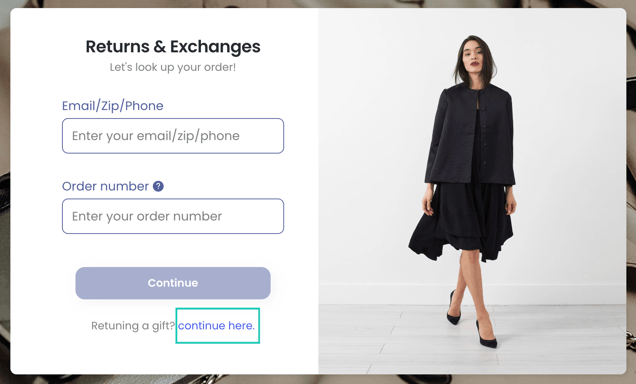
4. Enter the order number.
Tip: If the gift recipient is returning the item, they should request this information from the gifter.
6. Click LOCATE MY GIFT.
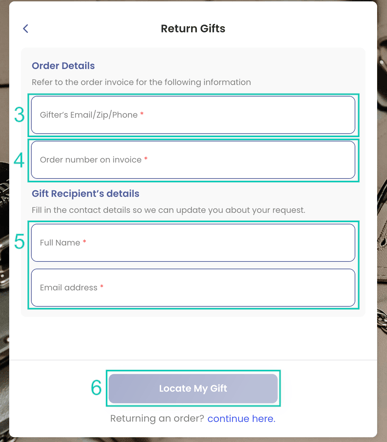
Continue to go through the return process as any other return request.
Tip: When confirming the request, there's an option to update the contact details if necessary. This prompts ReturnGO to create a customer record for the gift recipient in the store.
If the selected policy is to issue a pre-paid label, provide the gift recipient’s shipping address.
Once the portal flow is completed, ReturnGO will generate an RMA as usual and send all email notifications to the gift recipient:
- Return request submission email
- Approval email
- Shipment received email
- Store credit refund email
- New gift card refund email
