ReturnGO’s return portal enables your customers to submit return requests based on your return policy. There are a few ways to embed the return portal within your store and they are all based on the return portal URL.
What is a Return Portal URL?
The return portal URL is the link to your return portal on your online store.
For Shopify stores, this uses the Shopify app proxy.
App Proxy
The app proxy defines the location of the return portal location in your store. It enables communication between your Shopify store admin and ReturnGO account for information required for return portal operations such as order data, inventory data and return policy rules.
The app proxy defines two parameters in the return portal URL:
- App Prefix: This can be words such as “a”, “app”, “tool”, “community”.
- App Name: This is a phrase with no spaces or special characters.
The return portal URL default format is:
https://[Your_Store_Domain]/[App_Prefix]/[App_Name]
When you install ReturnGO, the default app proxy is:
https://[Your_Store_Domain]/a/service
- App Prefix: a
- App Name: service
Why Change the Default Return Portal URL
You may choose to change the default return portal URL because:
- You use a different app proxy for other apps and you want all of them to use the same app proxy.
- You want to give a different name to your return portal.
- You previously used another returns app and its portal already uses the name “service”.
Changing the App Proxy
The app proxy is a Shopify configuration. You can change it in your store’s admin interface, and then update the app proxy in ReturnGO as well.
You can change your return portal URL by following the steps below:
- On your Shopify admin dashboard, select APPS.
- Click on APP AND SALES CHANNEL SETTINGS.

- Click on RETURNGO RETURNS & EXCHANGES.

- Click on CUSTOMIZE URL in the App proxy URL section.

- Customize the App Name.
- Click SAVE.

- On your ReturnGO dashboard, go to Settings > Integrations > Products & Services.
- Open the Shopify Integration section.

- Update the app proxy and app name as you’ve set them on Shopify.
- Click on the save icon to save your settings.
Note: Ensure that both URLs are the same on Shopify and ReturnGO. Also, make sure the App Proxy URL is unique and the App Name matches ReturnGO’s settings. If another app uses the same URL or the settings are misconfigured, your return portal will not be accessible, and a banner saying Returns Portal is not accessible will appear.

Note: Changing the URL path may take up to 8 hours due to Shopify’s cache cycles.
-png.png?width=650&height=107&name=Group%2039750%20(2)-png.png)
Using a Custom URL
You can create a custom portal URL to use when you embed your portal on a specific page instead of the default one. The custom URL will be used in customer notifications and wherever ReturnGO links to your portal.
To set a custom return portal URL:
- Go to Settings > Integrations > Products & Services.
- Open the Shopify Integration section.

3. Enable the Custom Return Portal URL toggle.
4. Enter your custom URL.
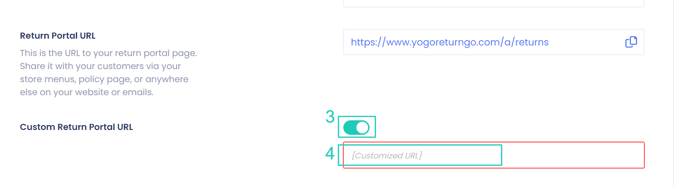
5. Click on the save icon to save your changes.

