ReturnGO integrates with Happy Returns, a PayPal company, to help you offer box-free, label-free return drop-offs at over 5,000 locations across the US.
Capabilities
The integration with Happy Returns enables you to offer US customers the option to take returns to a drop-off location, known as a Return Bar, instead of shipping them back directly to the store.
The Happy Returns integration supports:
- Return labels
- Live tracking status updates
- QR codes
| Return Labels | Return Tracking | QR Codes | Auto Select Cheapest | International Shipping |
See a full feature comparison with other shipping carriers.
Requirements
To link your Happy Returns account to ReturnGO, you will need:
- A Premium plan or higher
- Retailer ID
How It Works
The returns process when using the Happy Returns integration looks like this:
- The customer initiates a return through your return portal.
- The customer selects the Happy Returns drop-off return method.
Note: Drop-off locations are displayed based on proximity, showing options within a 10-mile radius of the customer’s address.
3. The customer drops off their items at a Return Bar.
4. The staff member at the Return Bar takes the items, places them in a tote bag, and attaches a label with the Express Code (RMA ID) on it.
5. The tote bag is sent to the Happy Returns Hub for sorting.
6. During the sorting process, the items are packaged individually in bags.
7. The sorter sticks a new label on the bag, containing either only the Bag ID or both the Bag ID and Express Code.
8. The bags are placed in boxes, which are collected onto pallets and shipped to your warehouse/store.
9. You can use either the Express Code as the tracking number or you can associate items to RMAs based on the Bag ID.
Note: Happy Returns is the prioritized return method for customers when available, appearing collapsed by default at the top of the policy selection list in the portal.
Linking your Happy Returns Account to ReturnGO
To link your Happy Returns account to ReturnGO:
- Go to Integration > Products & Services.
- Click on ADD PRODUCT OR SERVICE.
- Choose Happy Returns from the drop-down list.
- Click on the green check mark.
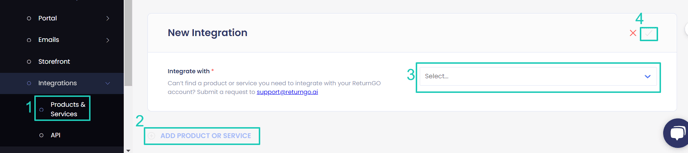
5. Enter your credentials.
6. Click CONNECT.

Adding the Integration to a Return Method
Once you've connected the integration, you'll need to add it to a return method:
- Go to Return Methods.
- Under the Return to drop-off location section, click on a return method or add a new one.

3. Open the Details section.
4. Under Drop-Off Location Source, select drop-off locations via integration.
5. Under Connection, select Happy Returns.

6. Review the shipping instructions.
Note: The shipping instructions for Happy Returns are not editable and contain the content required by Happy Returns.
7. Click on the save icon to save your changes.

Troubleshooting the Integration
Many of the issues encountered related to integration can be identified during setup or label generation.
Here are a few things you can check to try and fix such issues:
Setup Issues
Make sure your API credentials are accurate.
- There should be no extra spaces before or after each API entry.
- Make sure you are using live or production API credentials - not dev or test APIs.
- Try to re-generate a new API key and try to reconnect.
- If a courier service or service level is not available, contact your shipping service support team to verify which “return” services are available for you.
Note: Some carriers support forward deliveries only, returns only, or both.
Label Creation Issues
Verify Your Return Address
- Some carriers may not recognize special characters which might cause issues when generating labels.
- Remove special characters and unnecessary spaces in your return address.
- For example:
- If your store name is “John & Jane Store”, change it to “John and Jane Store”.
- If your store’s contact number has “+” or “( )” signs, remove them.
- For example:
Verify the Customer’s Address
- ReturnGO collects the order's shipping address when the request is submitted.
- In case there are corrections to the customer’s address, reject and resubmit the return request.
Verify the Item Weight
- If the total weight of all the items being returned exceeds the service level’s weight limit, then the carrier will reject the label request.
Happy Returns-Related Issues
For Happy Returns-related issues, please contact Happy Returns customer support at retailer-support@happyreturns.com.
For any other issues, feel free to contact ReturnGO Support through chat or email.
