ReturnGO integrates with Rebound Returns to help you streamline your return shipping process and generate return labels.
Rebound Returns offers a vast logistics network, with a complete ecosystem of trusted partners, designed to handle your global returns from start to finish.
Capabilities
The ReturnGO-ReBound integration supports:
- Pre-paid return labels
- Return tracking updates
-
ReturnGO supports key shipment statuses such as Shipment Received provided by ReBound to help you monitor the progress of return shipments.
-
- QR codes
- International shipping
- For international shipments, both a return shipping label and the required customs documents will be generated, based on the products in the RMA.
| Return Labels | Return Tracking | QR Codes | Auto Select Cheapest | International Shipping |
See a full feature comparison with other shipping carriers.
Requirements
To connect your ReBound Returns account to ReturnGO, you will need:
- A Premium plan or higher
- Item type
- Parcel type
- Business unit
- Headless API client key and ID
- ReBound Returns account number
- ReBound Returns username
- ReBound Returns password
- ReBound Returns API key
- ReBound Returns API secret
To get these credentials, contact your Rebound Returns account manager and request these credentials in order to integrate with ReturnGO.
Limitations
The ReturnGO-ReBound integration currently does not support:
- Live tracking status updates such as In-Transit
The integration with ReBound currently supports only specific service levels in each country:
- Ireland - Paperless (QR codes)
- Australia - Drop-off, Paperless (QR codes)
- New Zealand - Drop-off
- Switzerland - Drop-off
- UK - Drop-off
Linking Your ReBound Returns Account to ReturnGO
To link your Rebound Returns account to ReturnGO:
- Go to Integration > Products & Services.
- Click on ADD PRODUCT OR SERVICE.
- Choose ReBound Returns from the drop-down list.
- Click on the green check mark.
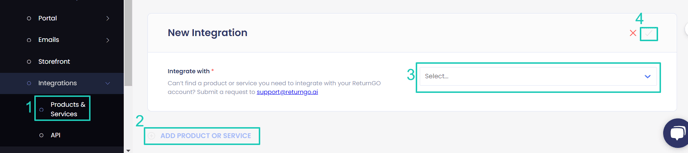
5. Enter your credentials.
6. Click CONNECT. 
Adding the Integration to a Return Method
Once you've connected the integration, you'll need to add it to a return method:
- Go to Settings > Return Methods.
- Open the Ship with pre-paid label section.
- Click ADD RETURN METHOD or select a return method to edit.
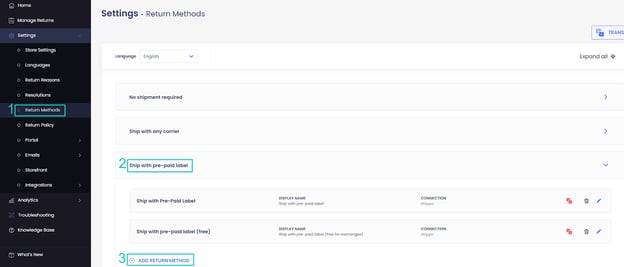
4. Open the Shipping Label Settings section.
5. Set Connection to ReBound Returns.
6. Select a carrier and service level.
7. Verify your return address and shipping instructions.
8. Click on the save icon to save your changes.
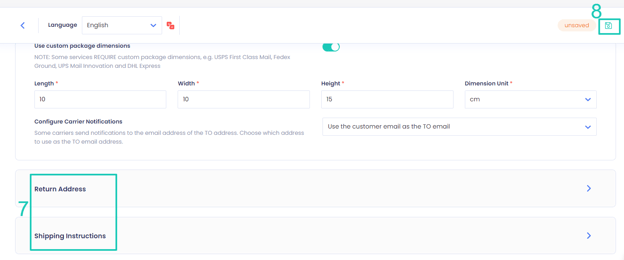
Enabling Tracking Updates
Once the connection between ReturnGO and is established:
- Go to Settings > Return Methods.
- Open the Ship with pre-paid label section.

- Select the return method that uses ReBound.
- Open the Shipping Label Settings section.
- Find the Webhook Listener URL textbox.
- This textbox contains the webhook listener URL that will enable ReturnGO to receive tracking updates from ReBound.
- Copy the link from the textbox and send it to your ReBound account manager, who will add it to ReBound's database so that you’ll get tracking updates to your ReturnGO account.
Integration with ReBound FAQs
Why did my automations not run immediately when the shipment reached a later status?
Automations tied to a specific status will respect the configured delay in your return policy even if the shipment reaches a later status sooner.
Auto-Refunds are executed according to the timing configured in your return policy. When ReturnGO receives a relevant shipment status, the automation will run based on the delay or schedule you set.
Will changing a policy rule affect RMAs that are already created?
No. Changes to policy rules will only apply to new RMAs. Existing RMAs will continue to follow the policy settings that were in place when they were created.
Troubleshooting the Integration
Many of the issues encountered related to integration can be identified during setup or label generation.
Here are a few things you can check to try and fix such issues:
Setup Issues
Make sure your API credentials are accurate.
- There should be no extra spaces before or after each API entry.
- Make sure you are using live or production API credentials, and not dev or test APIs.
- Try to re-generate a new API key and reconnect.
- If a carrier or service level is not available, contact your shipping service support team to verify which return services are available.
Label Creation Issues
Verify your Return Address
- Some carriers require that the return address be registered or linked to your carrier account.
- If the address is not associated with your shipping account, the label may fail to generate and display an error such as No shipping locations found.
- Some carriers may not recognize special characters, which might cause issues when generating labels.
- Remove special characters and unnecessary spaces in your return address.
- For example:
- If your store name is “John & Jane Store”, change it to “John and Jane Store”.
- If your store phone number has “+” signs or “( )”, remove them.
- For example:
Verify the Customer’s Address
- ReturnGO collects the order's shipping address when the request is submitted.
- If there are corrections to the customer’s address, reject and resubmit the return request.
Verify the Item Weight
- If the total weight of the items being returned exceeds the service level’s weight limit, then the carrier will reject the label request.
Verify That the Shipping Platform Can Generate Return Labels
- If your shipping service platform cannot generate the label, label generation will be unsuccessful in ReturnGO as well.
Rebound Returns-Related Issues
For Rebound Returns-related issues, please contact Rebound Returns support.
For any other issues, feel free to contact ReturnGO support through chat or email.
