ReturnGO integrates with NZ Post (eShip) to help you manage your returns shipping.
eShip is NZ Post's cloud-based app that integrates with your eCommerce platform to automate the process of order delivery and return and specializes in sending or returning multiple packages at once.
For the best experience, it’s recommended to use Ship by ReturnGO, ReturnGO’s built-in shipping solution. Ship by ReturnGO is available on all plans and needs no integration.
Capabilities
The ReturnGO-eShip integration supports:
- Pay-on-scan return labels
- Live tracking status updates
- For live tracking status updates, ReturnGO provides a webhook listener URL that you can put in your eShip account.
- Auto-select-cheapest
| Return Labels | Return Tracking | QR Codes | Auto Select Cheapest | International Shipping |
See a full feature comparison with other shipping carriers.
Requirements
To link your eShip account to ReturnGO you will need:
- A Premium plan or higher
- eShip API key and Subscription Key.
- Log in to eShip > Settings > API to generate the relevant API keys.
- Return address must be in New Zealand.
Linking Your eShip Account to ReturnGO
To link your eShip account to your ReturnGO account:
- Go to Integration > Products & Services.
- Click on ADD PRODUCT OR SERVICE.
- Choose NZ Post eShip from the drop-down list.
- Click on the green check mark.
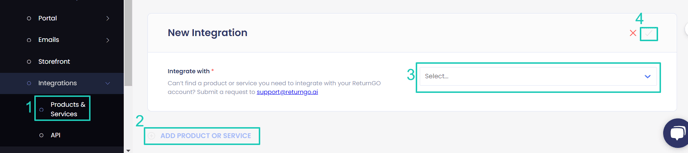
5. Enter your credentials.
6. Click CONNECT. 
Adding the Integration to a Return Method
Once you've connected the integration, you'll need to add it to a return method:
- Go to Settings > Return Methods.
- Open the Ship with pre-paid label section.
- Click ADD RETURN METHOD or select a return method to edit.
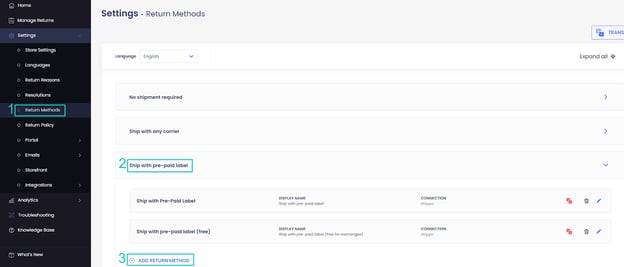
4. Open the Return Address and Restocking Location section.
5. Set the Return Address to a New Zealand address.
Note: To avoid issues with the integration, make sure the return address is in New Zealand.

6. Open the Shipping Label Settings section.
7. Set Connection to eShip.
8. Select a service level.

Note: The service levels shown in the label settings depend on the New Zealand return address.
9. Verify your return address and shipping instructions.
10. Click on the save icon to save your changes.

Configuring eShip Live Tracking Status Updates
eShip supports automatic return label tracking updates. However, you need to manually register for the tracking service in your eShip account.
To configure eShip live tracking status updates:
1. Get the webhook URL from ReturnGO.
a. Go to Return Methods.

b. Choose the return method you have eShip set up for.
c. Go to the Shipping Label section.
d. Copy the webhook listener URL.
2. Add the webhook listener URL in eShip.
a. Log in to eShip.
b. Go to Settings > Customer Notifications.
c. Paste the webhook URL in the relevant field.
d. Click SAVE.
Troubleshooting the Integration
Most of the issues encountered related to integration are identified during the setup or actual label generation.
Here are a few things you can check and try to fix such issues:
Setup Issues
Make sure your API credentials are accurate.
- There should be no extra spaces before or after each API entry.
- Make sure you are using live or production API credentials, and not dev or test APIs.
- Try to re-generate a new API key and reconnect.
- If a carrier or service level is not available, contact your shipping service support team to verify which return services are available.
Note: Some carriers support forward deliveries only, returns only, or both.
Label Creation Issues
Verify your Return Address
- Some carriers require that the return address be registered or linked to your carrier account.
- If the address is not associated with your shipping account, the label may fail to generate and display an error such as No shipping locations found.
- Some carriers may not recognize special characters, which might cause issues when generating labels.
- Remove special characters and unnecessary spaces in your return address.
- For example:
- If your store name is “John & Jane Store”, change it to “John and Jane Store”.
- If your store phone number has “+” signs or “( )”, remove them.
- For example:
Verify the Customer's Address
- ReturnGO collects the order's shipping address when the request is submitted.
- If there are corrections to the customer’s address, reject and resubmit the return request.
Verify the Item Weight
- If the total weight of the items being returned exceeds the service level’s weight limit, then the carrier will reject the label request.
Verify if you can Generate a Return Label
- If your shipping service platform cannot generate the label, then it will also fail in ReturnGO.
eShip-Related Issues
For eShip-related issues, please contact eShip Support through the eShip > Contact our eShip Support Team page.
For any other issues, feel free to contact ReturnGO Support through chat or email.
