ReturnGO integrates with LabelGO powered by Easyship to streamline return shipping. LabelGO offers a comprehensive shipping solution that enables you to manage all your shipping needs from a single platform, including handling international returns.
Capabilities
Note: LabelGO powered by Easyship is a legacy solution. It’s recommended to use Ship by ReturnGO for a more streamlined return shipping experience.
LabelGO powered by Easyship offers access to over 550 shipping services, enabling flexible and cost-effective returns.
The ReturnGO-LabelGO integration supports:
- Return labels
- Live tracking status updates
- QR codes (via some carriers)
- Auto-select-cheapest
- International shipping
| Return Labels | Return Tracking | QR Codes | Auto Select Cheapest | International Shipping |
See a full feature comparison with other shipping carriers.
QR Codes
The following carriers support QR codes or barcodes. All other carriers support labels but not QR codes. QR codes are supported by the following carriers:
| Service | Canada Post | Evri | UPS | Australia Post |
| QR Codes |
|
|
DAP |
A scannable QR code is on the label |
| qr_code variable | QR code AND label | Barcode | ||
Note: All other carriers can generate labels, just not QR codes.
Requirements
To use the integration with LabelGO powered by Easyship, you will need:
-
A Premium plan or higher
- Active LabelGO account
- Create an account here.
- HS Code
- Find your industry's HS Code here. Copy only the number, i.e. 851713090.
- LabelGO API token
- To find your LabelGO API token:
- Log in to your LabelGO-Easyship account, and click on Connect > New integration.

- Scroll to the bottom of the page and click on API INTEGRATION.

- Set the Integration Type to I’m developing a custom integration.
- Set the Integration Name to ReturnGO.
- Make sure the most recent API version is selected.
- Click CONNECT.

- Click on Connect > returngo that was just added.
- Copy the Access Token. This is the API key you will need to connect the integration.

Linking Your LabelGO Account to ReturnGO
To link your LabelGO account to ReturnGO:
1. Go to Integration > Products & Services.
2. Click on ADD PRODUCT OR SERVICE.

3. Choose LabelGO by Easyship from the drop-down list.
4. Click on the green check mark.
Note: If you don’t have a LabelGO account yet, click on LEARN MORE and set one up.
5. Enter your LabelGO API token.
6. (Optional) Add the relevant HS Code for your industry to override the default HS codes which are otherwise used. Find your HS Code here. Copy only the number, i.e. 851713090.
7. Click CONNECT.
Adding the Integration to a Return Method
Once you've connected the integration, you'll need to add it to a return method:
- Go to Settings > Return Methods.
- Open the Ship with pre-paid label section.
- Click ADD RETURN METHOD or select a return method to edit.

- Open the Shipping Label Settings section.
- Set Connection to LabelGO.
- Select a carrier/service level.

- Set Configure Carrier Notifications to Use the customer email as the to email.

9. Click on the save icon to save your changes.
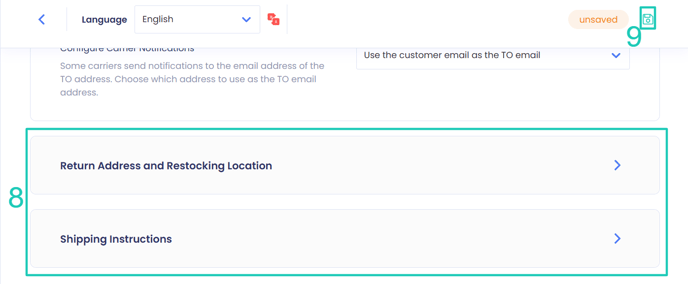
Note: Ensure that your return address is correctly configured to avoid errors in label generation.
Troubleshooting the Integration
Many of the issues encountered related to integration can be identified during setup or label generation.
Here are a few things you can check to try and fix such issues:
Label Creation Issues
Verify your Return Address
- Some carriers require that the return address be registered or linked to your carrier account.
- If the address is not associated with your shipping account, the label may fail to generate and display an error such as No shipping locations found.
- Some carriers may not recognize special characters, which might cause issues when generating labels.
- Remove special characters and unnecessary spaces in your return address.
- For example:
- If your store name is “John & Jane Store”, change it to “John and Jane Store”.
- If your store phone number has “+” signs or “( )”, remove them.
Verify the Customer's Address
-
ReturnGO collects the order's shipping address when the request is submitted.
- If there are corrections to the customer’s address, reject and resubmit the return request.
Verify the Item Weight
- If the total weight of items being returned exceeds the service level’s weight limit, then the carrier will reject the label request.
Check if a Return Label can be Generated
If your shipping service platform cannot generate the label, then it will also fail in ReturnGO.
LabelGO-Related Issues
For LabelGO-related issues, please contact LabelGO Support.
Other Issues
For any other issues, feel free to contact ReturnGO Support through chat or email.
