ReturnGO integrates with Mintsoft to help you receive and process returned products, and sync return information with your warehouse.
Mintsoft is a cloud-based warehouse, inventory, and eCommerce order management solution, created for 3PLs, warehouses, wholesalers, and online retailers.
Requirements
To integrate with your Mintsoft account you’ll need the following information:
- API key
Note: In Mintsoft, under Settings > Client User Settings, search for the client that generated the key. Then click Actions > Set API Key to Never Expire. Otherwise, you will be required to reestablish the connection every 24 hours.
Capabilities
The ReturnGO-Mintsoft integration supports:
- Creating a return in Mintsoft when an RMA is approved on ReturnGO.
- Getting status updates from Mintsoft when an item is received.
- Getting item validation and restocking updates from Mintsoft.
Linking Your Mintsoft Account to ReturnGO
To link your Mintsoft account to ReturnGO:
- Go to Integration > Products & Services.
- Click on +ADD PRODUCT OR SERVICE.
- Choose Mintsoft from the drop-down list.
- Click on the check mark.
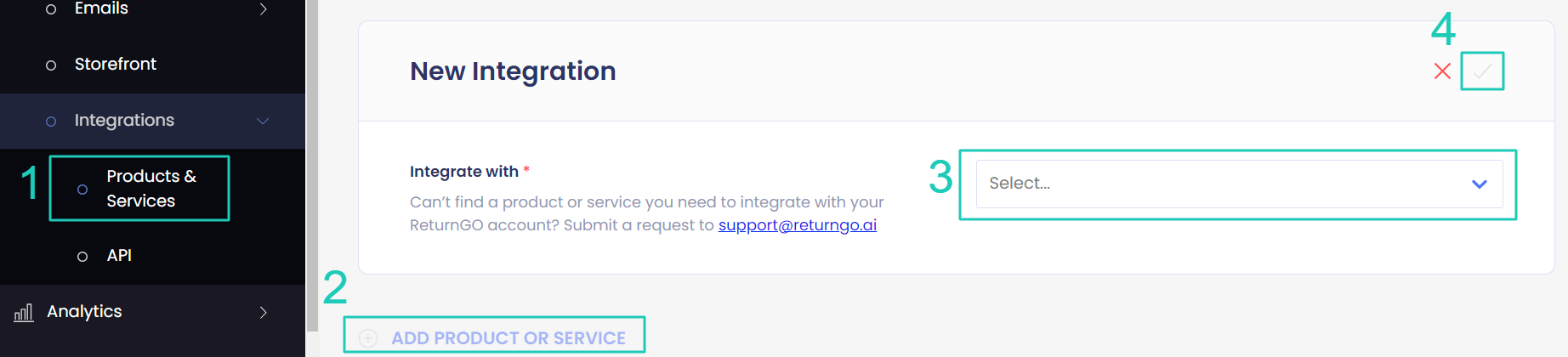
5. Enter your credentials.
6. Click CONNECT.
Configuring 3PL/WMS per Return Method
Configure your return methods to update the appropriate WMS/3PL for each return method, so that the relevant warehouse will be notified when an item is on its way back and can prepare and process it accordingly.
Note: This setting can be configured for all return method types except No shipment required.
To configure your 3PL/WMS per return method:
- Go to Settings > Return Methods.
- Select the return method you want to configure.

- Open the Return Address and Restocking Location section.
- Set whether to update the WMS/3PL for this return method.
- The default is Do not update.
- If you have multiple connections, choose which you want to update for returns using this return method.
5. Click on the save icon to save your changes.

Configuring Field Mapping for Sales Credit
You can upload a JSON config file to map the required fields for creating a return on Mintsoft. ReturnGO will use the provided mapping to automatically find/populate the relevant fields on Mintsoft.
Note: This is particularly useful for more advanced users who have a developer and need to customize the information sent between Mintsoft and ReturnGO.
Add the searchOrderMethod field to define how to find merged orders.
Values:
- strictEquality
- mergedPlus
1. If you do not merge your orders in Mintsoft, leave the return config blank or use "searchOrderMethod": "strictEquality".
2. If you do merge your orders in Mintsoft, and the pattern of Mintsoft order number is in this format: "738213+31273" with the original order number from Shopify being "31273", use "searchOrderMethod": "mergedPlus".
File Structure Example
{ "searchOrderMethod": "strictEquality"}
Uploading the Config File
To upload the config file:
- Go to Settings > Integrations > Products & Services.
- Open the Mintsoft integration box
- In the Create RMA Config in JSON Format field, paste the contents of the config file.
- Click on the save icon to confirm.
-png.png?width=688&height=258&name=image%20(60)-png.png)
Troubleshooting the Integration
For Mintsoft-related issues, please contact Mintsoft support.
For any other issues, feel free to contact ReturnGO support through chat or email.
