ReturnGO integrates with Peoplevox to help you receive and process returned products efficiently.
Peoplevox is a warehouse management system that helps you sync restocking, receiving of packages, and available inventory levels with your ReturnGO account and online store.
Capabilities
The Peoplevox-ReturnGO integration supports:
- Creating a return on Peoplevox when an RMA is approved in ReturnGO.
- Reporting of returned item inspection results from Peoplevox back to ReturnGO.
Requirements
To link your Peoplevox account to ReturnGO, you will need:
- Peoplevox username
- Peoplevox password
- Customer code
Linking your Peoplevox Account to ReturnGO
To link your Peoplevox account to ReturnGO:
- Go to Integration > Products & Services.
- Click on +ADD PRODUCT OR SERVICE.
- Choose Peoplevox from the drop-down list.
- Click on the check mark.
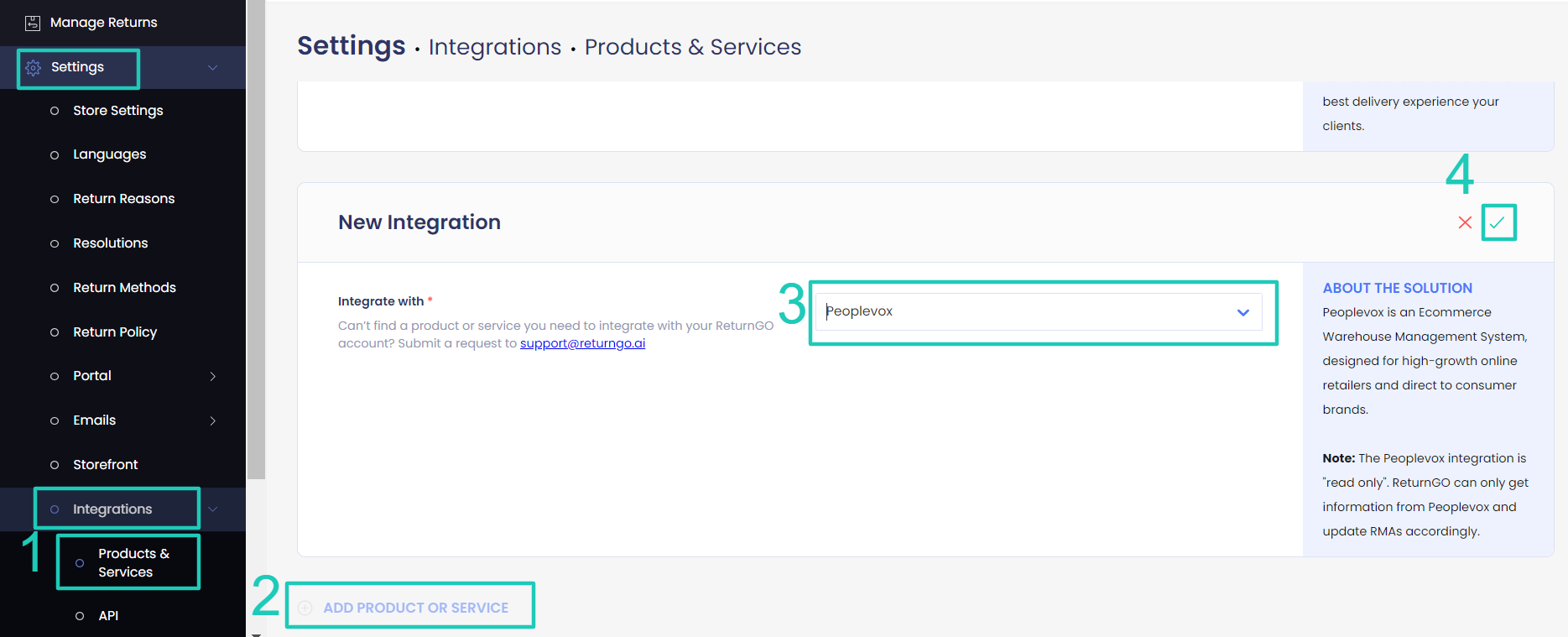
6. Click CONNECT.
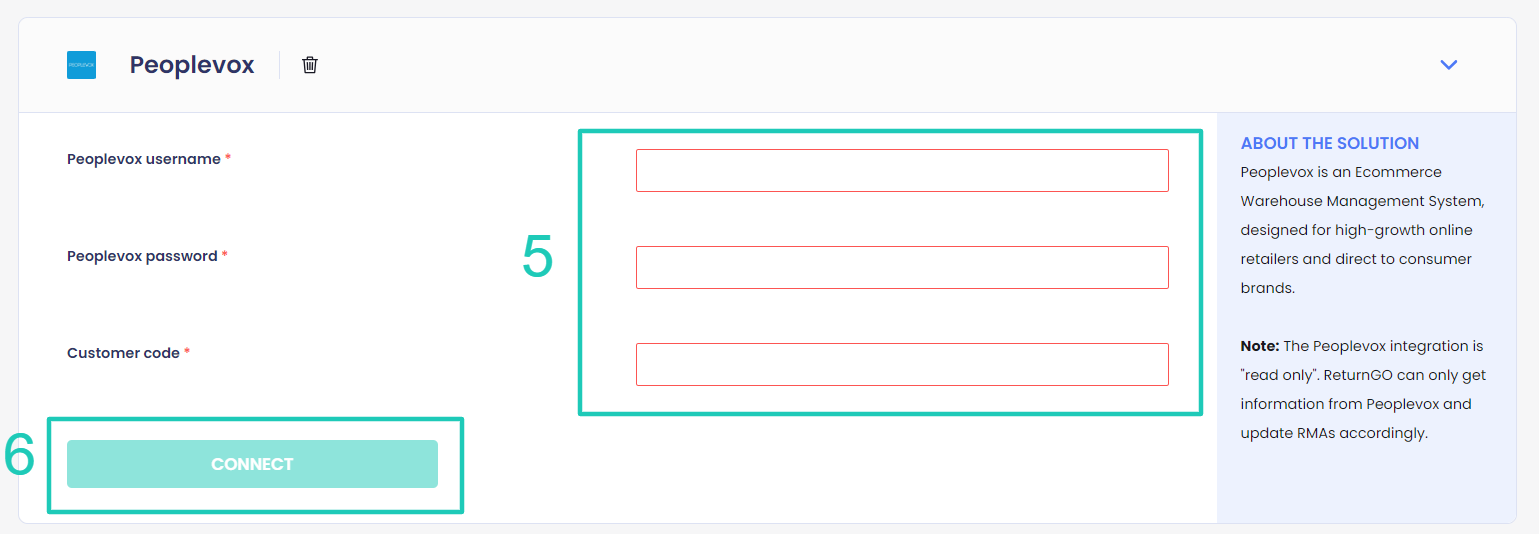
7. In order for ReturnGO to create returns on the Peoplevox dashboard, make sure the Create RMA toggle is enabled.
Setting Integration Updates per Return Method
Configure your return methods to update Peoplevox for each return method, so that the relevant warehouse will be notified when an item is on its way back and can prepare and process it accordingly.
Note: This setting can be configured for all return method types except No shipment required.
To configure your Peoplevox integration per return method:
1. Go to Settings > Return Methods.
2. Select the return method you want to configure.

3. Open the Return Address and Restocking Location section.
4. Set whether to update Peoplevox for this return method.
a. The default is Do not update.
b. If you have multiple connections, choose which one you want to update for returns that use this return method.
5. Click on the save icon to save your changes.

Mapping Return Reasons
You can upload a JSON config file to map the return reasons so that ReturnGO return reasons will be translated into corresponding Peoplevox return reasons.
The JSON object should have the following format:
{
"returnReasonMapping": {
"ReturnGO return reason name": "Peoplevox return reason code"
}
}
Note: If an RMA contains items with return reasons not present in your config file, no return reasons will be used at all for any of the items in that RMA.
To upload the config file:
- Go to Settings > Integrations > Products & Services.
- In the Peoplevox integration card, paste the contents of the config file into the relevant text box.
- Click on the save icon to confirm.
Peoplevox-Related Issues
For Peoplevox-related issues, please contact Peoplevox customer support.
For any other issues, feel free to contact ReturnGO support through chat or email.
