ReturnGO integrates with Sendcloud to help you manage your return shipping. Sendcloud is a shipping aggregator that connects to 85+ systems and carriers.
For the best experience, it’s recommended to use Ship by ReturnGO, ReturnGO’s built-in shipping solution. Ship by ReturnGO is available on all plans and needs no integration.
Capabilities
The ReturnGO-Sendcloud integration supports:
- Return shipping labels
- QR codes
- The return label can be either a printable return label or a QR code, not both.
- If QR code generation fails, a printable label will automatically be generated instead.
- Live tracking status updates
- For live tracking status updates, ReturnGO will provide a webhook listener URL which you can set in your Sendcloud account.
- International shipping labels
- Auto-select cheapest
Additional features:
- Cost-based fees can be used when configuring return policies
Note: Charging return label fees based on the label cost is supported when using Ship by ReturnGO.
| Return Labels | Return Tracking | QR Codes | Auto Select Cheapest | International Shipping |
See a full feature comparison with other shipping carriers.
Note: If you don't have access to some of the listed features, you may be using the old version of the integration. In this case, disconnect and reconnect the integration to get the update.
Requirements
To link your Sendcloud account to ReturnGO, you will need:
- A Premium plan or higher
- Sendcloud Public and Secret API keys
To access your Sendcloud Public and Secret API keys:
- Log in to Sendcloud.
- Navigate to Settings > Integrations.
- From the list of integrations, choose Sendcloud API > Connect.
- Fill out the form.
- Set the name to ReturnGO.
- Enable Service Points to reveal your carrier options. Choose the carriers you want available in your ReturnGO integration.
- Click SAVE. This will generate your Sendcloud Public and Secret API keys.
- Brand ID
To get your Brand ID from your Sendcloud account:
1. Log in to Sendcloud.
2. Go to Brands on the left-side panel of your Sendcloud account.
2. Click the pencil icon next to your brand.
3. The Brand ID is the number at the end of the URL in the web address bar.

Linking Your Sendcloud Account to ReturnGO
To link your Sendcloud account to ReturnGO:
- Go to Integration > Products & Services.
- Click on ADD PRODUCT OR SERVICE.
- Choose Sendcloud from the drop-down list.
- Click on the green check mark.

5. Enter your credentials.
6. Click CONNECT. -png.png?width=688&height=230&name=Group%2039932%20(1)-png.png)
Adding the Integration to a Return Method
Once you've connected the integration, you'll need to add it to a return method:
- Go to Settings> Return Methods.
- Open the Ship with pre-paid label section.
- Click ADD RETURN METHOD or select a return method to edit.
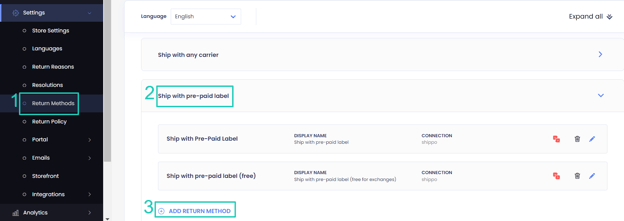
4. Open the Shipping Label Settings section.
5. Set Connection to Sendcloud.

6. Select a contract (as appears in your Sendcloud dashboard).
a. Service-level products will be selected automatically depending on the shipment parameters, such as from address, to address, dimensions, and weight.
7. Verify your return address and shipping instructions.
8. Click on the save icon to save your changes.
Tip: When choosing a shipping carrier, make sure it’s configured to support return labels, otherwise, the shipping carrier may show up in your shipping account but will not be listed as a carrier option in ReturnGO.
Configuring Sendcloud Live Tracking Status Updates
Sendcloud supports automatic return label tracking updates. In your Sendcloud account, you must manually register for the tracking service.
To configure Sendcloud live tracking status updates:
- Get a webhook URL from ReturnGO.
- Go to Return Methods.
- Choose the return method you have Sendcloud set up for.
- Go to the Shipping Label Settings section.
- Copy the webhook listener URL.
- Add the webhook listener URL in Sendcloud.
- Log in to Sendcloud.
- Navigate to Settings > Integrations.
- From the list of integrations, choose Sendcloud API > Edit.
- Go to the Sendcloud API Settings page and check that Webhook Feedback is enabled.
- Paste the webhook URL in the relevant field.
- Click SAVE.
Direct Sendcloud Connections
When using a direct Sendcloud connection with your own carrier contracts, Sendcloud does not send label price information to ReturnGO. As a result, charging cost-based return label fees is not supported in this configuration.
If you want ReturnGO to automatically charge customers for return labels based on label cost, use Ship by ReturnGO, which supports cost-based label fees.
Troubleshooting the Integration
Many of the issues encountered related to integration can be identified during setup or label generation.
Here are a few things you can check to try and fix such issues:
Setup Issues
Make sure your API credentials are accurate.
- There should be no extra spaces before or after each API entry.
- Make sure you are using live or production API credentials, and not dev or test APIs.
- Try to re-generate a new API key and reconnect.
- If a carrier or service level is not available, contact your shipping service support team to verify which return services are available.
Note: Some carriers support forward deliveries only, returns only, or both.
Label Creation Issues
Verify your Return Address
- Some carriers require that the return address be registered or linked to your carrier account.
- If the address is not associated with your shipping account, the label may fail to generate and display an error such as No shipping locations found.
- Some carriers may not recognize special characters, which might cause issues when generating labels.
- Remove special characters and unnecessary spaces in your return address.
- For example:
-
- If your store name is “John & Jane Store”, change it to “John and Jane Store”.
- If your store phone number has “+” signs or “( )”, remove them.
-
Verify the Customer Address
-
ReturnGO collects the order's shipping address when the request is submitted.
- If there are corrections to the customer’s address, reject and resubmit the return request.
Verify the Item Weight
- If the total weight of all the items being returned exceeds the service level’s weight limit, then the carrier will reject the label request.
Verify if you can Generate a Return Label for the Order Directly in the Shipping Platform
- If your shipping service platform cannot generate the label, then it will also fail in ReturnGO.
Sendcloud-Related Issues
For Sendcloud-related issues, please contact Sendcloud Support via the Sendcloud > Contact page.
Other Issues
For any other issues, feel free to contact ReturnGO Support through chat or email.
