ReturnGO integrates with ShipHero to help you receive and process returned products and adjust stock levels as necessary.
ShipHero is a warehouse management system that helps you sync restocking, receiving of packages, and available inventory levels with your ReturnGO account and online store.
Capabilities
The ShipHero-ReturnGO integration supports:
- Automatic creation of a return record in ShipHero when a return request is approved on ReturnGO and a return label is issued.
- Reporting of returned item inspection results from ShipHero back to ReturnGO.
Note: Inventory levels in ShipHero will only be updated when a return is restocked through ReturnGO if the integration is properly set up and the return method is configured to notify ShipHero.
Requirements
To link your ShipHero account to ReturnGO, you will need:
- ShipHero Refresh Token
To get your ShipHero Refresh Token:
- In your ShipHero account, go to My Account > Developer Users.
- Click on ADD A 3RD PARTY DEVELOPER on the top right side of the page.

3. Fill in the details and click ADD DEVELOPER.
4. Once the user has been created, the API Token will appear.
Linking your ShipHero Account to ReturnGO
To link your ShipHero account to ReturnGO:
- Go to Integration > Products & Services.
- Click on +ADD PRODUCT OR SERVICE.
- Choose ShipHero from the drop-down list.
- Click on the check mark.
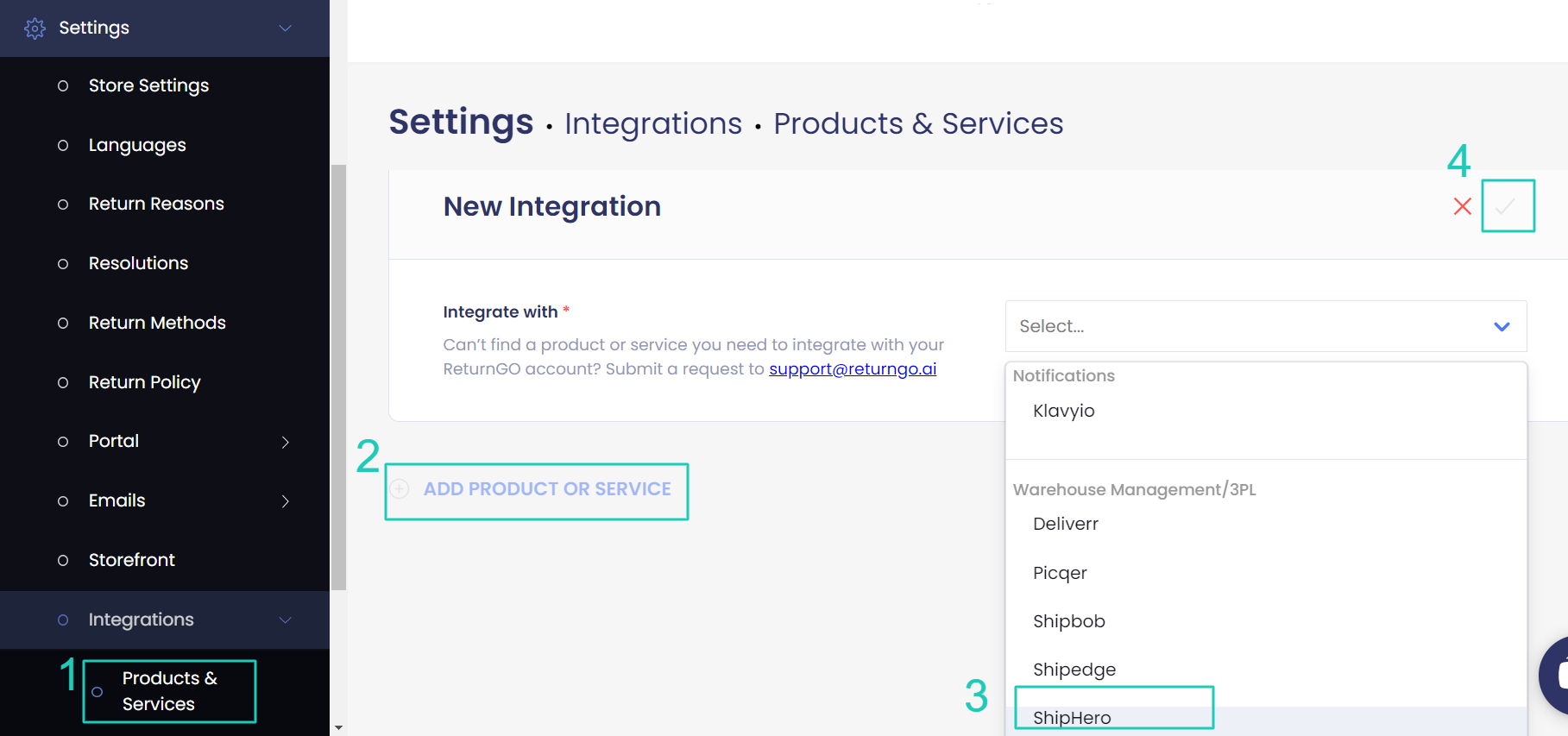
- Enter your credentials.
- Click CONNECT.
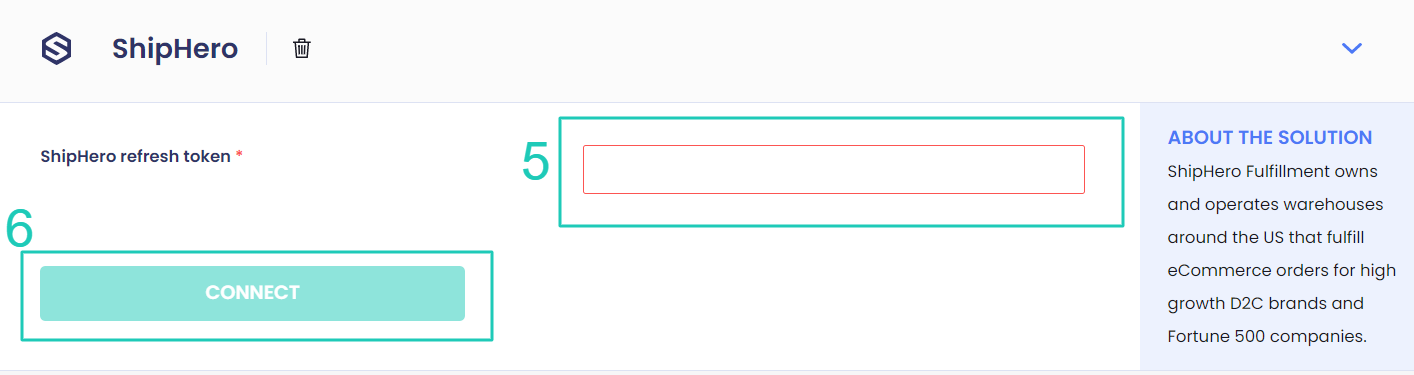
Configuring 3PL/WMS per Return Method
Configure your return methods to update the appropriate WMS/3PL for each return method, so that the relevant warehouse will be notified when an item is on its way back and can prepare and process it accordingly.
Note: This setting can be configured for all return method types except No shipment required.
To configure your 3PL/WMS per return method:
- Go to Settings > Return Methods.
- Select the return method you want to configure.

- Open the Return Address and Restocking Location section.
- Set whether to update the WMS/3PL for this return method.
- The default is Do not update.
- If you have multiple connections, choose which you want to update for returns using this return method.
5. Click on the save icon to save your changes.

Configuring Field Mapping for Sales Credit
You can upload a JSON config file to map the required fields for fetching details in ShipHero. This enables you to configure the specific data you want ReturnGO to transmit to ShipHero.
Note: This is particularly useful for more advanced users who have a developer and need to customize the information sent to ShipHero.
Search Order By Field
You can use this property to define how orders are fetched on ShipHero, using either order ID or Order Name.
Available values for this field:
- orderId - Fetch by Order ID
- orderName - Fetch by Order Name
File Structure
Here's an example of the structure of the JSON file:
{
"searchOrderByField": "orderId"
}
OR
{
"searchOrderByField": "orderName"
}
Note: If no config is added to the integration, the default is to fetch orders by Order ID.
Uploading the Config File
To upload the config file:
- Go to Settings > Integrations > Products & Services.
- Open the ShipHero integration box
- In the Create RMA Config in JSON Format field, paste the contents of the config file.
- Click on the save icon to confirm.
ShipHero-Related Issues
For ShipHero-related issues, please contact ShipHero customer support.
For any other issues, feel free to contact ReturnGO support through chat or email.
