ReturnGO integrates with ShipMonk to help you receive and process returned products smoothly and sync between your warehouse and returns teams.
ShipMonk is a 3PL that makes it easy to manage your reverse logistics and streamline your returns processing workflow.
Capabilities
The ShipMonk-ReturnGO integration supports:
- Creating a return in ShipMonk once it’s approved on ReturnGO.
- Updating the RMA in ReturnGO when an item is received, validated, and restocked, including validation status per item.
Note: ShipMonk will only be updated on items that will be returned. Canceled orders and items with no shipment required will not be reported.
How the flow of the integration works:
- A return request is approved on ReturnGO.
- A corresponding return is created on ShipMonk.
- The package arrives at your ShipMonk-supported warehouse.
- A warehouse worker accepts the package and marks it as received on ShipMonk.
- ReturnGO gets an update from ShipMonk that the shipment was received (along with all relevant details).
- A warehouse worker inspects the items in the package, marks their condition, and restocks if possible.
- ReturnGO gets an update from ShipMonk about the item validation status and which items were restocked.
Requirements
To link your ShipMonk account to ReturnGO, you will need your:
- Store ID
- Warehouse Code
- API key
Contact ShipMonk support to get this information.
Linking Your ShipMonk Account to ReturnGO
To link your ShipMonk account to ReturnGO:
- Go to Integration > Products & Services.
- Click on +ADD PRODUCT OR SERVICE.
- Choose ShipMonk from the drop-down list.
- Click on the check mark.
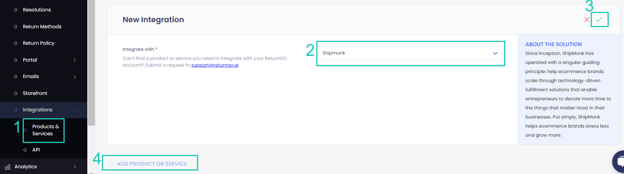
- Enter your credentials.
- Click CONNECT.
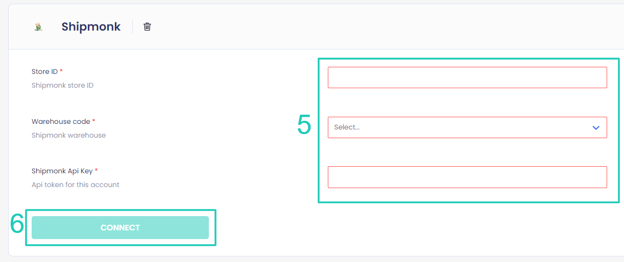
Configuring 3PL/WMS per Return Method
Configure your return methods to update the appropriate WMS/3PL for each return method, so that the relevant warehouse will be notified when an item is on its way back and can prepare and process it accordingly.
Note: This setting can be configured for all return method types except No shipment required.
To configure your 3PL/WMS per return method:
- Go to Settings > Return Methods.
- Select the return method you want to configure.

- Open the Return Address and Restocking Location section.
- Set whether to update the WMS/3PL for this return method.
- The default is Do not update.
- If you have multiple connections, choose which you want to update for returns using this return method.
5. Click on the save icon to save your changes.

Troubleshooting the Integration
For ShipMonk-related issues, please contact ShipMonk customer support.
For any other issues, feel free to contact ReturnGO support through chat or email.
