The multiple labels per shipment feature enables you to provide your customers with the option to choose how many packages they will ship during the return process and receive multiple labels.
This is particularly useful for large or bulky items that cannot be shipped together or other scenarios where different items need to be returned in separate boxes with the same label.
Requirements
This feature is in beta and not currently available to all merchants. Apply to join the beta.
To use the multiple labels per shipment feature, the following conditions must be met:
-
A policy rule with a return method of either drop-off location or ship with prepaid label type.
-
Integration with a shipping aggregator that supports multiple shipments.
-
Your store must be using the new version of the Manage Returns page.
Limitations
-
Notifications using third-party services do not currently support multiple labels.
- The labels are not associated with specific items.
-
Multiple labels are not supported when Shopify Returns is enabled.
How to Configure Multiple Labels per Shipment
To configure the multiple labels per shipment feature:
-
Click EXPAND ALL.
-
Click the pencil icon of the policy rule you want to edit.

4. Open the Details section.
5. Select the return method.
Note: Ensure the return method is either a drop-off location or ship with prepaid label return method.
6. Enable the toggle for asking customers how many packages they need to ship
7. Click on the save icon to save your changes.

How to use Multiple Labels per Shipment
Customers can select how many packages they need to send back in the return portal.
To receive multiple labels per shipment in the portal, customers need to:
1. Input order details.
2. Click FIND MY ORDER.

3. Select which item/s to exchange/return.
4. Click NEXT.
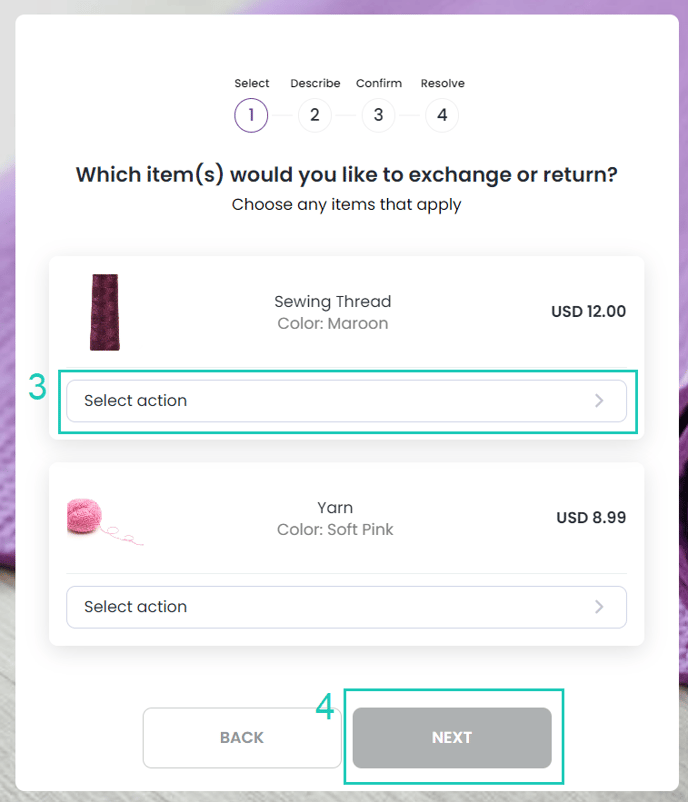
5. Select the return reason.
6. Click NEXT.
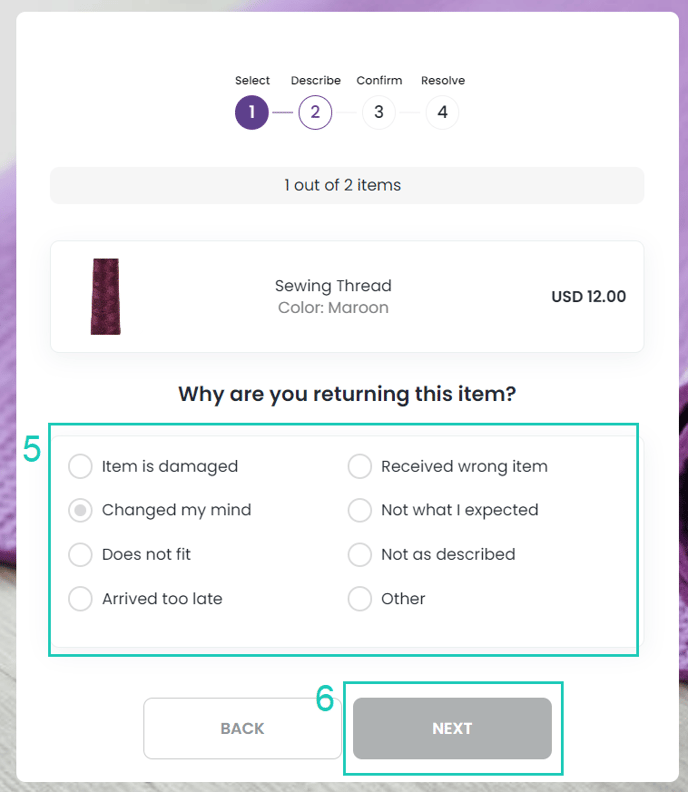
7. Click CONFIRM.
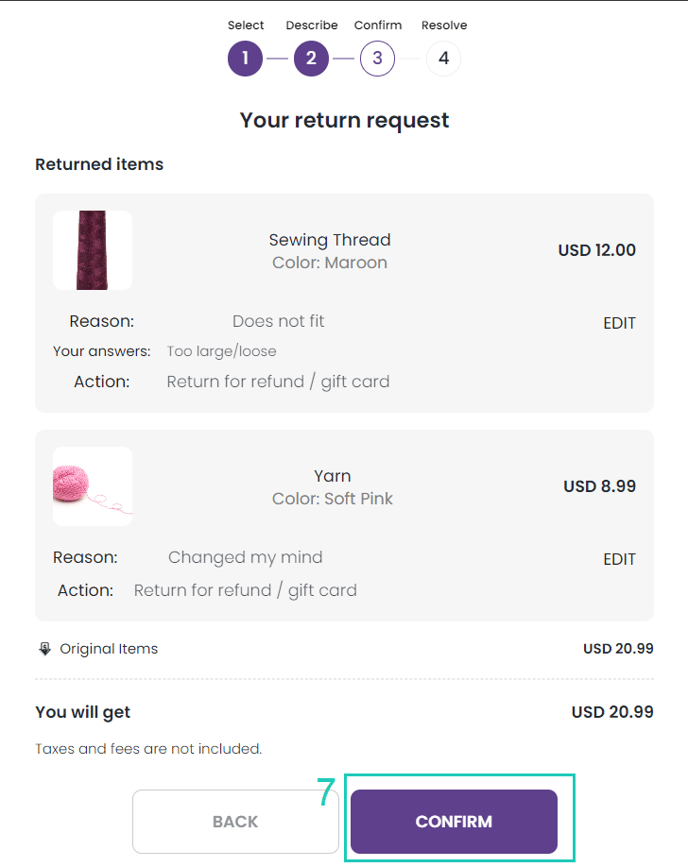
8. Select the return resolution. If the return policy supports multiple shipments:
9. Select how many packages are required.
10. Click NEXT.
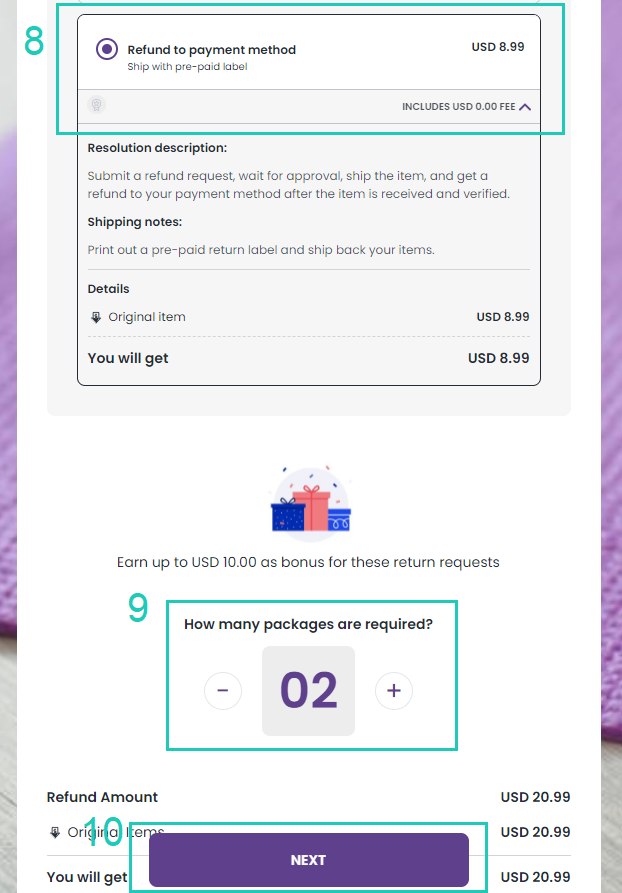
Note: When a selected policy rule does not support this feature, the number of packages will be automatically set in the portal, and the selection option will be disabled.
After confirming, the RMA will be created and the relevant number of labels or QR codes will be generated.

Shipping Labels
When the feature is enabled, customers will receive shipping labels or QR codes corresponding to the number of packages selected. For instance, if five packages are selected, customers will see five separate options in the return portal for printing return shipping labels or saving QR codes. These buttons will also be reflected in the email notifications sent to the customer, with the same number of labels.
Note: Notifications sent using third-party services do not currently support multiple labels.
It’s important to explain how to use these labels in the shipping instructions of the return method so that customers will understand what to do.
Package Tracking
You can track each package individually, and each package will have its own unique shipping label. However, it’s important to note that there is no association between the returned items and the labels.
When all the packages are received, the RMA can be marked as shipment received.
