Amazon Multi-Channel Fulfillment (MCF) is Amazon’s 3rd-party logistics (3PL) service for Amazon merchants who sell on channels other than Amazon.com.
While Amazon MCF does support returns and return validations, there’s no automation available for creating returns through Amazon MCF, so the process is manual and time-consuming.
ReturnGO integrates with Amazon MCF to give merchants access to a returns solution that can automate the entire returns process and provide an exceptional customer experience.
Capabilities
ReturnGO is currently the only solution in the market that integrates with Amazon MCF to automate returns management.
The ReturnGO-Amazon MCF integration supports:
- Alignment between Amazon MCF and ReturnGO return reasons.
- Return eligibility per SKU as defined on Amazon MCF.
- Displaying the relevant return reasons as configured on the Amazon MCF platform.
- Return locations received dynamically from the Amazon MCF platform.
- Automatic creation of return authorizations on the Amazon MCF platform once an RMA is approved on ReturnGO.
- Updates to RMAs on ReturnGO when it has been confirmed that a returned item has been processed on the Amazon MCF platform.
- Returns management for Shopify stores, with the possibility of supporting other platforms.
- Using connector apps such as WebBee’s MCF connector.
- Managing multiple Shopify stores on the same Amazon MCF account.
- Connecting MCF by Shopify Order ID.
- Sellers based in the following regions and countries:
- North America: United States, Canada, Mexico, Brazil
- Europe: UK, France Spain, Italy, Germany, Netherlands, Sweden, Poland, Belgium
- Middle East and Africa: South Africa, Egypt, Turkey, UAE
- Asia: India, Singapore, Japan
- Oceania: Australia
Limitations
Some functionality is not compatible with the Amazon MCF integration:
- Cost-based label fees are not supported, since the return location is only known after the RMA is approved. You can still charge fixed label fees.
- Multiple shipments per RMA.
- USPS Merchandise Returns service-level labels are not supported, since they require a specific shipping location to be set in advance.
- Happy Returns and other drop-off return methods are not supported.
- QR codes cannot be used with Amazon MCF returns, as the Amazon MCF warehouse team must scan the label on the package, so labels must be printed and attached.
- Connecting multiple MCF accounts to a single ReturnGO account is currently not supported.
Linking Your Amazon MCF Account to ReturnGO
There are a few different ways to enable the integration, through different sources.
Installing ReturnGO Through the Amazon MCF Link
As an Amazon MCF merchant with a Shopify store, you’ll receive a unique link from the Amazon MCF team that takes you to the ReturnGO installation page without having to go through the Shopify or Amazon app stores.
Installing the ReturnGO app through the Amazon MCF link makes you eligible for exclusive pricing on all ReturnGO subscription plans.
To integrate your Amazon MCF account with ReturnGO from the Amazon MCF link:
1. Enter your Shopify store domain and click INSTALL.

2. Grant ReturnGO permission to access your store’s Shopify data.
3. You’ll be redirected to ReturnGO’s Subscription Plans page, where you will be greeted with the following popup:
4. Click on LOG IN TO YOUR ACCOUNT.
5. Log in to your Amazon Seller Central account.
6. Give ReturnGO access to your Seller Partner account and related data by checking the relevant checkbox.
7. Click CONFIRM.

8. You’ll be redirected to ReturnGO’s Subscription Plans page with special pricing for Amazon MCF merchants.
9. Select your subscription plan based on your expected returns volume.
10. Approve billing for ReturnGO on Shopify.
Note: If you already have a ReturnGO account, the flow will end once you've given ReturnGO the relevant access to your Amazon Seller Partner account.
Installing ReturnGO Through the Amazon Seller Partner App Store
To integrate ReturnGO with your Amazon MCF account through the Amazon Seller Central app store:
1. Go to ReturnGO's listing on the Selling Partner App Store.
2. Click on AUTHORIZE NOW.

3. Authorize the integration.
4. You will be directed to the regular ReturnGO-Amazon MCF installation flow as described above.
Linking Your Amazon MCF Account to Your ReturnGO Account from ReturnGO
To connect your existing Amazon MCF account to your existing ReturnGO account from within ReturnGO:
- Go to Integration > Products & Services.
- Click on ADD PRODUCT OR SERVICE.

- Choose Amazon MCF from the drop-down list.
- Click on the check mark.

- Select the region for your integration.
Note: You can only connect one region at a time, and the selected region determines the Amazon domain you'll be redirected to for completing the integration process.

7. In the pop-up that opens, log in to your Amazon Seller Central account.
8. Give ReturnGO access to your Seller Partner account and related data by checking the relevant checkbox.
9. Click CONFIRM.

10. Once ReturnGO receives confirmation that permissions have been granted, the connection will be established.
How the Integration Works
ReturnGO's integration with Amazon MCF streamlines your returns process and keeps Amazon MCF and ReturnGO data in sync so that you always have the latest information at hand.
Some of the configurations you can customize through the integration include return methods, return reasons, eligibility conditions, and more.
Setting Up Amazon MCF Return Methods
Using a dynamic return address means that instead of setting a specific return address, ReturnGO gets the warehouse location dynamically from Amazon MCF and uses that location to generate the return shipping label for each return request.
ReturnGO will automatically overwrite the existing return address with the dynamic address for the relevant Amazon MCF warehouse.
Note: Since the warehouse staff needs to scan the RMA ID from the package, the Amazon MCF integration only supports returns with printed labels. Returns with QR codes are not supported at this time.
Set up your return methods as follows:
- For orders fulfilled through Amazon MCF, use a ship with pre-paid label return method, with a dynamic return address, set under Settings > Return Methods.
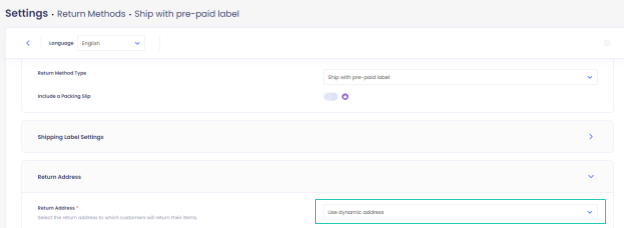
- For orders not fulfilled through Amazon MCF, use any type of return method, without a dynamic return address.
Shipping Instructions
Return packages must include the return shipping label and the address slip with the Amazon RMA ID.
Make sure the customer is aware of this by editing the shipping instructions to include the relevant information.
Shipping Instructions Example:
Click on the "Print Label" button to download your return shipping label and packing slip.
Print and use the first page (the shipping label) when returning your item.
Attach the label to the outside of the package to be eligible for a refund.
{print_label_button}
The second page contains a barcode and item description for the products being returned. The slip must be included inside the return package alongside the items.
Configuring 3PL/WMS per Return Method
Configure your return methods to update the appropriate WMS/3PL for each return method, so that the relevant warehouse will be notified when an item is on its way back and can prepare and process it accordingly.
Note: This setting can be configured for all return method types except No shipment required.
To configure your 3PL/WMS per return method:
- Go to Settings > Return Methods.
- Select the return method you want to configure.

- Open the Return Address and Restocking Location section.
- Set whether to update the WMS/3PL for this return method.
- The default is Do not update.
- If you have multiple connections, choose which you want to update for returns using this return method.
5. Click on the save icon to save your changes.

Configuring Return Reasons
To make sure that product eligibility is set properly and that the relevant return reasons will be presented to customers in the portal, you need to associate each ReturnGO return reason with the appropriate MCF return reason.
During RMA creation, customers will see only the relevant ReturnGO return reasons per item based on the return reasons set for that item on MCF.
While most of ReturnGO's default return reasons are already mapped to MCF reasons, you can customize the mapping as well as create new return reasons that you match with MCF reasons.
Note: All active return reasons must be mapped to MCF return reasons.
To map your return reasons, when configuring a return reason, you’ll see a drop-down menu titled Amazon MCF Reasons, where you can select a return reason from Amazon MCF and match it to the return reason that will be presented to customers in your portal.
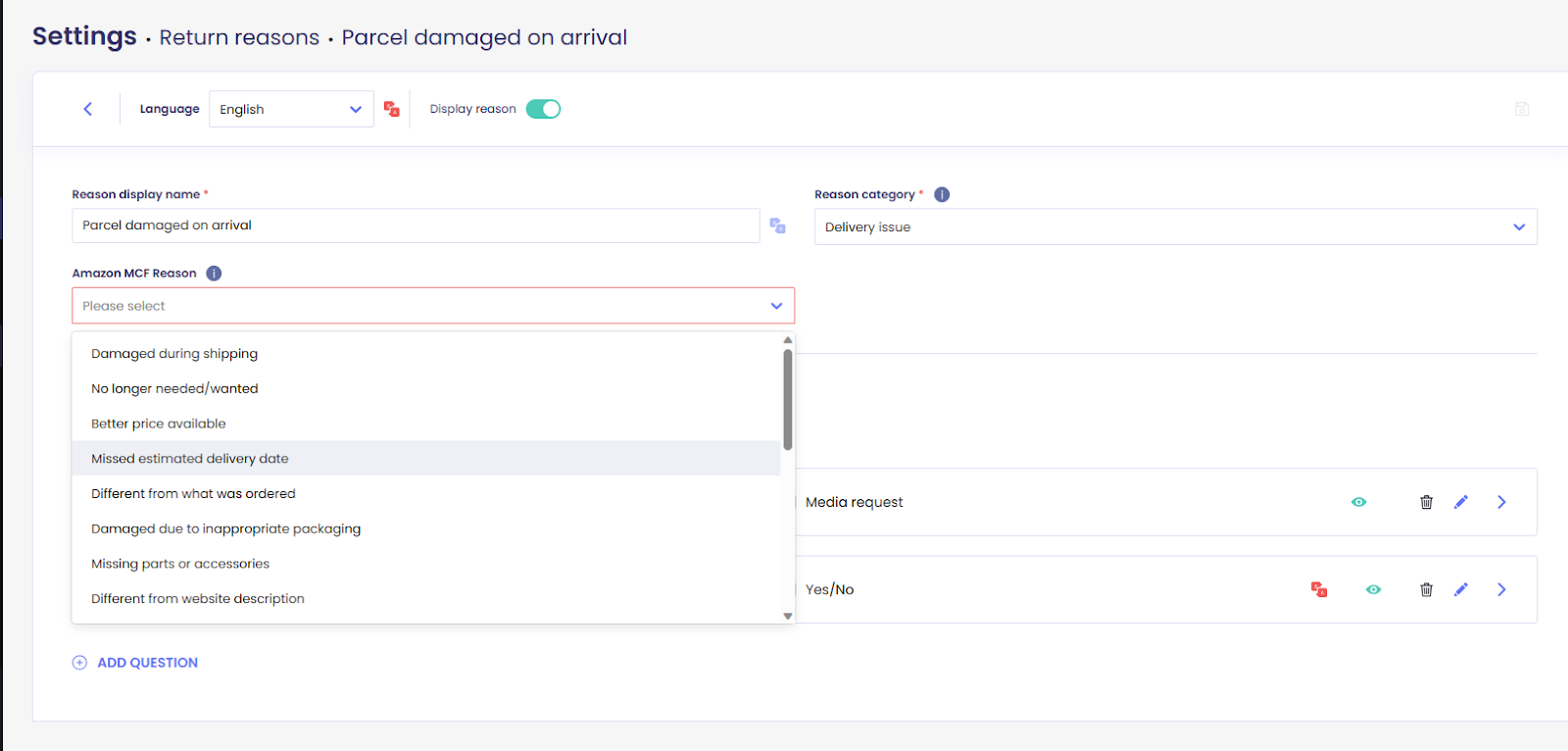
Creating Return Policy Rules
When your store is connected to Amazon MCF, the ReturnGO return portal will check the eligibility of each item based on your return policy rules.
If there is a policy rule associated with Amazon MCF (by return method) that’s relevant to the item:
- ReturnGO checks if there are Amazon MCF return reasons that apply to the item.
- If there are relevant Amazon MCF return reasons, the item will be eligible to be returned to Amazon MCF, and ReturnGO will automatically display only the Amazon MCF return reasons in the return portal.
- If there aren’t any relevant Amazon MCF return reasons, the item will be marked as ineligible.
If there are no policy rules associated with Amazon MCF that are relevant to the item:
- Customers will see only the ReturnGO return reasons.
Note: The option to set a return shipping label fee to cost or cost+amount is unsupported due to using dynamic MCF return addresses.
Fulfillment-Based Policy Rules
If you have some orders or items fulfilled by MCF and some through other channels, it’s necessary to create separate policy rules based on the fulfillment channel.
This setup ensures that each order is handled according to how it was fulfilled, whether through Amazon MCF or another fulfillment source.
You can do this by:
- Creating policy rules that use tags, location, collections, or other indicators to differentiate MCF and non-MCF orders, or
- Using sales channels to distinguish between MCF and non-MCF orders.
Setting up distinct rules for MCF and non-MCF orders is required to process both within the same account and to provide customers with the correct return reasons and eligibility based on their order’s fulfillment method.
Processing RMAs
Using the integration between ReturnGO and Amazon MCF has many benefits, including ReturnGO’s ability to receive updates regarding returns from Amazon MCF.
ReturnGO will receive updates on item validation when the Amazon MCF warehouse team has received and inspected the returned items based on the following updates:
- Processed
- When an item is marked as processed in the Amazon MCF platform, it will be automatically marked as returned on ReturnGO.
- Sellable
- When an item is marked as sellable in the Amazon MCF platform, it will automatically be marked as can be restocked in ReturnGO.
- When an item is restocked by Amazon MCF, it will be marked as restocked on the RMA page in ReturnGO with a tooltip stating "Restocked by Amazon".
When an item has been marked as both processed and sellable on Amazon MCF, the RMA status on ReturnGO automatically changes to items validated, and you can implement automation rules such as auto-refund and auto-exchange based on the RMA status.
Connecting Multiple MCF Accounts
To manage more than one MCF account, such as accounts from different regions or separate seller accounts, you can set up multiple portals. Each portal can be connected to a different MCF account, and functions independently in the same way as a separate ReturnGO account.
Reconnecting Your Amazon MCF Account to ReturnGO
If you need to remove or change the connection, you can easily reconnect your ReturnGO and Amazon MCF accounts.
To reconnect your Amazon MCF account to ReturnGO:
- Go to Integration > Products & Services.
- Click on +ADD PRODUCT OR SERVICE.
- Choose Amazon MCF from the drop-down list.
- Click on the check mark.
- In the pop-up that opens, log in to your Amazon Seller Central account.
- Give ReturnGO access to your Seller Partner account and related data by checking the relevant checkbox.
- Click CONFIRM.

8. Once ReturnGO receives confirmation that permissions have been granted, the connection will be established.
Amazon MCF Connector Settings
To select which Amazon MCF connector to use for the integration:
1. Go to the Integrations > Products & Services page.
2. Open the Amazon MCF integration card or add the integration.
3. Under MCF Connector, select which connector to use.
Note: To maintain full integration functionality, select supported connectors.
4. Click CONNECT.

Supported Connectors
- WebBee’s MCF connector
- Auto-detect – works with WebBee
- Other (Map by order name) – maps orders as-is
- Other (Map by order ID) – maps using Shopify ID
Unsupported Connectors
- Legacy Amazon MCF connector
- Buy with Prime
- Combined MCF + Buy with Prime setups
Note: Using these connectors may trigger errors such as Unknown Error Occurred.
Troubleshooting the Integration
Amazon MCF-Related Issues
- Wrong encoding - e.g. should be URL encoded
- Different order name on Shopify vs. on MCF - e.g. if ReturnGO doesn't detect the connector app
- Different markets
- Incorrect return reason mapping - Configure return reason eligibility in Amazon MCF, and make sure those reasons are correctly mapped in ReturnGO.
Fulfillment Order Item Not Found Error
If you encounter an error indicating that a certain fulfillment order item is not found, here are some ways to resolve it:
1. Create Return via MCF: In the event of a SKU mismatch, you can process the return directly through Amazon MCF.
2. Alternative Return Method:
- Choose a different return method.
- Manually mark the matching SKU item on MCF.
3. Verify SKUs: Ensure the order item's SKU matches the Shopify product SKU, taking into account case sensitivity.
4. Check SKU on MCF: Confirm the SKU exists on MCF, and specifically on this order, especially if only one order is affected.
Note: ReturnGO cannot process a return for items if their SKUs have been updated, as these updates do not apply retroactively to Amazon MCF orders.
Unknown Error Occurred
This message may appear for the following reasons:
- Multiple Fulfillment Sources: You have multiple fulfillment sources, such as Amazon MCF and non-MCF, and have not configured any tags, locations, or conditions to differentiate which return policy should apply to each order.
- Deprecated or Unsupported Connector: Your store is connected through an unsupported connector. In these cases, the connector cannot properly retrieve or synchronize fulfillment information from Amazon.
For Amazon MCF-related issues, please contact Amazon MCF support.
Other Issues
For any other issues, feel free to contact ReturnGO support through chat or email.
