ReturnGO integrates with Brightpearl to help you streamline your returns management. Brightpearl is an ERP software solution designed for online and in-person retail organizations to simplify operations.
With features like inventory management, shipping, accounting, POS, and business intelligence, it offers a comprehensive platform for efficient management.
Requirements
To connect your Brightpearl account you'll need:
- Account ID
- Your Brightpearl account ID.
- Refund method code
- Can be found in your Brightpearl Dashboard under Accounting > List bank accounts. Click on needed, then click on edit and copy the 4-digit code.
- This code identifies the payment method used in Brightpearl (such as a specific bank account or credit card). It is required so that refunds issued through ReturnGO are processed through the correct payment method.
- New Sales Credit status ID (optional)
- The ID of the status you want to assign to the Sales Credit. If no status ID is specified, the configured default is used.
- New Sales Credit channel ID (optional)
- The ID of the channel of the newly created Sales Channel. If no ID is provided, the default is used.
- Customer reference prefix (optional)
- Prefix to align to the RMA number as a customer reference.
Capabilities
The ReturnGO-Brightpearl integration supports:
- Automatic creation of sales credits (RMAs) on Brightpearl
- Updating refund information on Brightpearl
- Receiving webhook updates from Brightpearl on item validation status to mark received items on Brightpearl as returned and restockable on ReturnGO
- Updating inventory on Brightpearl based on restocking actions in ReturnGO
- Sending return reasons to Brightpearl
- This is done by populating a custom text field on the Sales Credit record with line-level return reasons in JSON format

Tip: An optional alternate flow for creating return records on your ERP is to have ReturnGO notify the eCommerce platform when an RMA is created and then have the eCommerce platform notify your ERP. Read more
Linking Your Brightpearl Account to ReturnGO
To connect your Brightpearl account with ReturnGO:
1. Contact ReturnGO support and provide your Brightpearl account code.
Note: This is an alphanumeric i.e. "store-name", not a numeric ID i.e. "1008".
2. The ReturnGO team will add your account to the Brightpearl integration.
3. Search for returngo-app and add ReturnGO as a private app.
4. After your account code is added, complete the verification in Brightpearl to finalize the connection.
5. Go to the Brightpearl App Store and turn on ReturnGO.
Then you'll need to set up your integration in ReturnGO:
- Go to Integration > Products & Services.
- Click on +ADD PRODUCT OR SERVICE.
- Choose Brightpearl from the drop-down list.
- Click on the check mark.
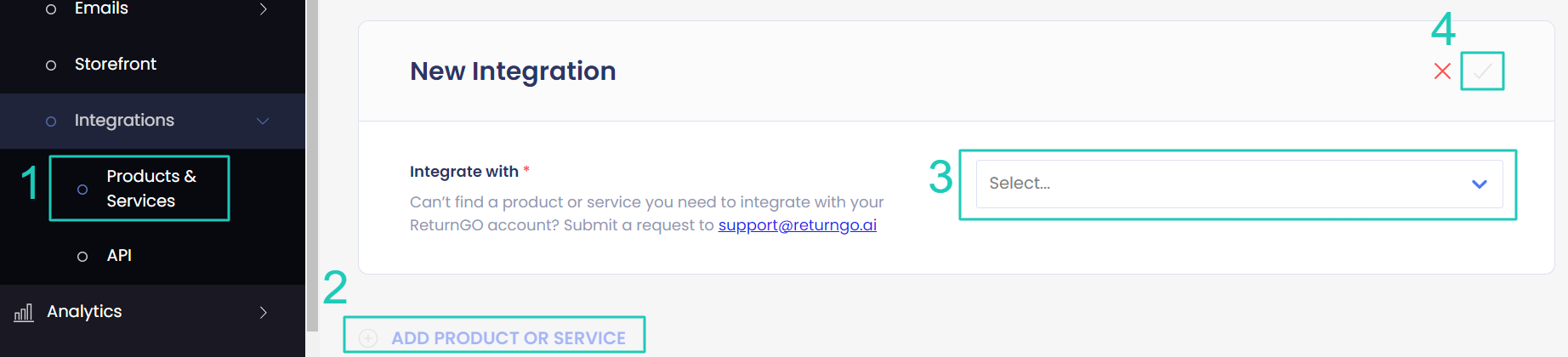
5. Enter your credentials.
6. Click CONNECT.
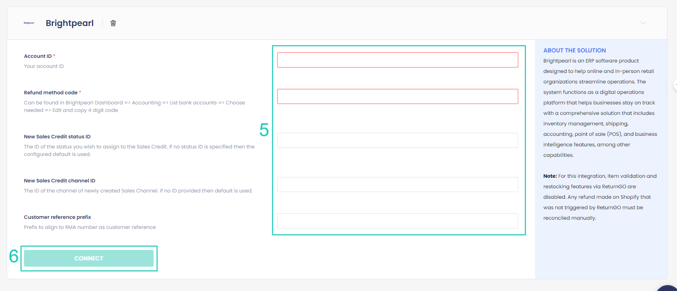
Setting Integration Updates per Return Method
Configure your return methods to update Brightpearl for each return method, so that the ERP will be notified about returns.
Note: This setting can be configured for all return method types except No shipment required.
To configure your Brightpearl integration per return method:
- Go to Settings > Return Methods.
- Select the return method you want to configure.

- Open the Return Address and Restocking Location section.
- Set whether to update Brightpearl for this return method.
- The default is Do not update.
- If you have multiple connections, choose which one you want to update for returns that use this return method.
- Click on the save icon to save your changes.

Configuring Field Mapping for Sales Credit
You can upload a JSON config file to map the required fields for creating a Sales Credit on Brightpearl. This enables you to configure the specific data you want ReturnGO to transmit when creating a Sales Credit.
ReturnGO will use the provided mapping to automatically populate the relevant fields on the Sales Credit.
Note: This is particularly useful for more advanced users who have a developer and need to customize the information sent to Brightpearl.
externalRef (Optional)
This property is optional and can be used to define a function name for external reference transformation. The "transformFunc" field within "externalRef" is particularly useful.
ReturnGo utilizes the "externalRef" field to look up the original Sales Order during Sales Credit creation on Brightpearl.
The functions supported are:
1. getOrderNameNumericPart - Removes non-numeric characters from the order name.Example: If the order name in Shopify is #12345, the transformed order reference in Brightpearl will be 12345.
Example: If the order name in Shopify is #12345, the transformed order reference in Brightpearl will be SO12345.
3. getFullOrderName - Takes the original order name as is.
4. getFullOrderId - Takes the original order ID as is.
customFields (Optional)
This property is optional and contains an array of custom fields to be filled after Sales Credit creation. Each item in the array has two required fields:
targetField: Represents the 'code' of the custom field to be filled.
sourceField: Specifies the path to a value in ReturnGO. Please consult with customer support to get assistance with determining the appropriate path.
By configuring these properties in the JSON file, you can enhance the functionality and customization of your Brightpearl integration seamlessly.
Using the config file, you can set the following fields according to your requirements:
- Sales Order fields
- Tracking number information for the return label
rmaDetails.shipments.0.trackingNumber function - takes the tracking number from the RMA information sent to Brightpearl when creating the Sales Credit, and places it in the appropriate custom field on Brightpearl.
Warehouse ID (Optional)
Add the warehouseId field, which will be added to the Sales Credit upon creation to show the warehouse ID.
Customer Reference (Optional)
Add the salesCreditCustomerReference field which will be added to the Sales Credit upon creation to show the relevant type of customer reference value.
Available values for this field:
-
rmaId - Adds the RMA number
-
orderName - Adds the order name
-
orderId - Adds the order number
Fees (Optional)
Add the fees field, which will be added to the Sales Credit. You need to specify on Brightpearl how this field should be used in the calculation.
Available values for this field:
1. sendAsNegativeValue - can be true or false.
2. rowName - the name of the fees. The default is "Return fees".
3. taxCode - the tax code that should be applied to the fees. Take this from your Brightpearl account.
4. taxRate - the tax rate that should be applied to the fees. For example, for 20% tax to be applied, write 0.2 in this field.
File Structure
Here's an example of the structure of the JSON file:
{ "externalRef": { "transformFunc": "getOrderNameNumericPart" }, "customFields": [ { "targetField": "PCF_RTNTRKCD", "sourceField": "rmaDetails.shipments.0.trackingNumber" }
],
"warehouseId": "my_warehouse_location",
"salesCreditCustomerReference": "orderName"
"fees": { "includeFees": true, "sendAsNegativeValue": true, "rowName": "Return fees", "taxCode": "T20", "taxRate": 0.2
}
}
Note: If the config is not added, no custom fields will be added to the Sales Order object.
Uploading the Config File
To upload the config file:
- Go to Settings > Integrations > Products & Services.
- Open the Brightpearl integration box
- In the Create RMA Config in JSON Format field, paste the contents of the config file.
- Click on the save icon to confirm.

How the Integration Works
Create Sales Credits on Brightpearl
This integration enables the automatic creation of a Sales Credit (RMA) on Brightpearl when an RMA is approved in ReturnGO.
Update Refund Information on Brightpearl
Using the integration, ReturnGO will automatically update the Sales Credit on Brightpearl with refund information.
Webhook Updates from Brightpearl
Receive webhook updates from Brightpearl to automatically update the RMA page and status for the following events:
- Items are received.
- Items are restocked.
Item Validation and Restocking Features
When using the integration with Brightpearl, the item validation and restocking features in ReturnGO are disabled.
Instead, ReturnGO will get updates from Brightpearl when items are received and when the inspection results are available. This will allow you to automate business processes based on these events.
Refund Reconciliation
Please note that refunds processed in ReturnGO will not be automatically reflected in your Brightpearl ERP. Visit your Brightpearl dashboard to manually reconcile the refund.
Troubleshooting the Integration
Many of the issues encountered related to the integration can be identified during setup.
Here are a few things you can check to try and fix such issues:
Setup Issues
Make sure your API credentials are accurate.
- There should be no extra spaces before or after each API entry.
- Make sure you are using live or production API credentials, and not dev or test APIs.
- Try to re-generate a new API key and reconnect.
Brightpearl-Related Issues
For Brightpearl-related issues, please contact Brightpearl support.
For any other issues, feel free to contact ReturnGO support through chat or email.
