ReturnGO integrates with DHL Express to help you manage your return shipping.
DHL Express is one of the world’s leading shipping companies. The integration offers both domestic and international shipments.
For the best experience, it’s recommended to use Ship by ReturnGO, ReturnGO’s built-in shipping solution. Ship by ReturnGO is available on all plans and needs no integration.
Capabilities
When your DHL Express and ReturnGO accounts are integrated, you will be able to select one of 3 possible service levels for each return method:
- PCX - express worldwide
- DOM - domestic express
- ECX - EU express
For international shipments, both a return shipping label and a commercial invoice will be generated, based on the products in the RMA.
Most shipments are eligible for DHL’s Paperless Trade (PLT) service. ReturnGO sends all the data to DHL, and DHL creates the relevant commercial invoices and other customs documents and submits them electronically, with no need for the customer to print out these documents.
Note: Return labels generated through DHL will have a handling feature code (03M, 06M, 12M, or 24M) on the label, to indicate that it is a return label.
The DHL Express integration supports:
- Pre-paid return labels
- Live tracking status updates
- International shipping
| Return Labels | Return Tracking | QR Codes | Auto Select Cheapest | International Shipping |
See a full feature comparison with other shipping carriers.
Requirements
To connect your DHL Express account to ReturnGO, you will need:
- A Premium plan or higher
- DHL international account number
- API key
- API secret
To get the API key and API secret, go to the DHL developers portal and register for a developer account.
- Click on the APIs button at the top of the DHL developers portal and then click on BROWSE ALL SERVICES.
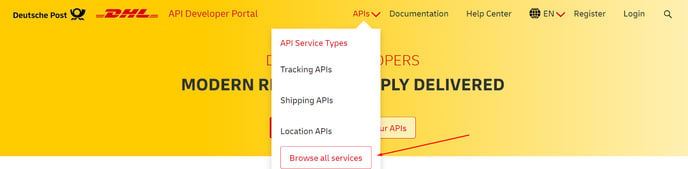
2. Search for DHL Express and click on the header.
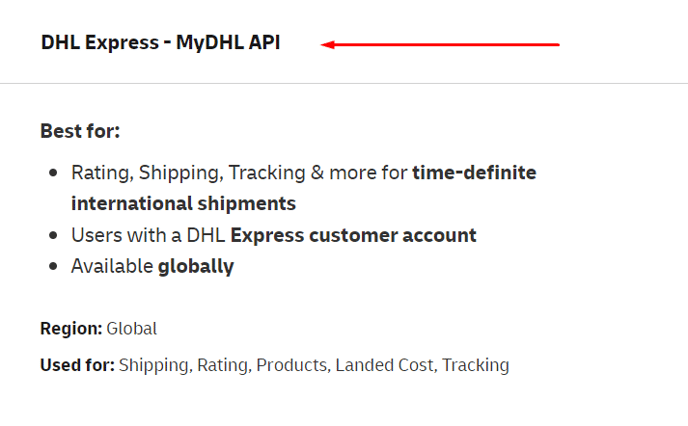
3. Once on the DHL Express page, click the GET ACCESS button.
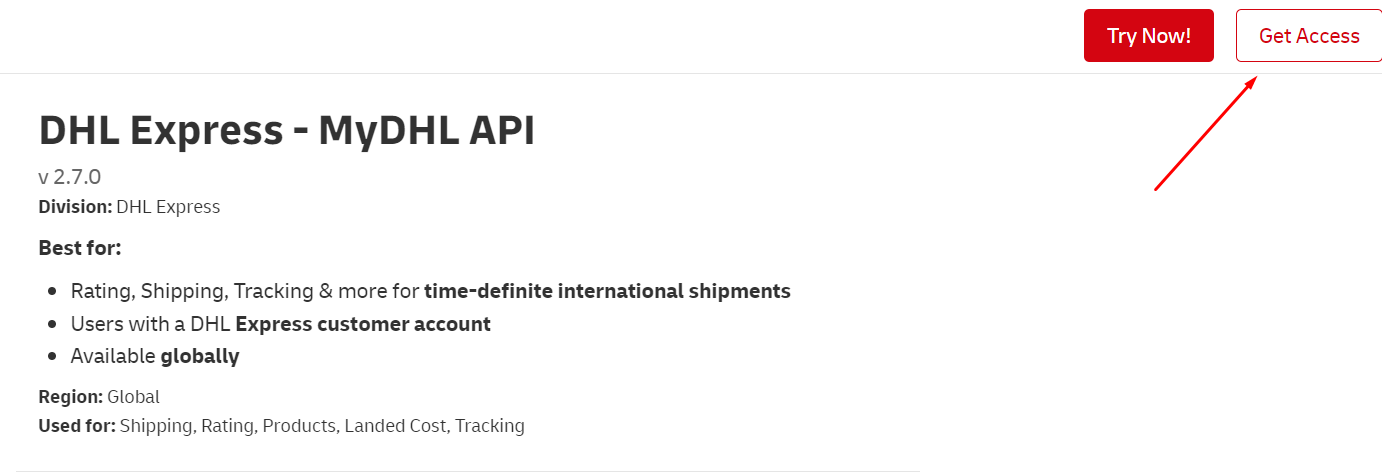
4. Fill in the relevant information and log in to your MyDHL account.
5. On the DHL registration page, under "How would you like to use the API?", select "I require credentials to DHL Express – MyDHL API for an existing plugin/ecommerce platform/third-party solution" and type in ReturnGO.

6. Under Requested Services, check all the services available.
7. Once your request is approved, go to your newly created user page.

8. Click on the name of the app.
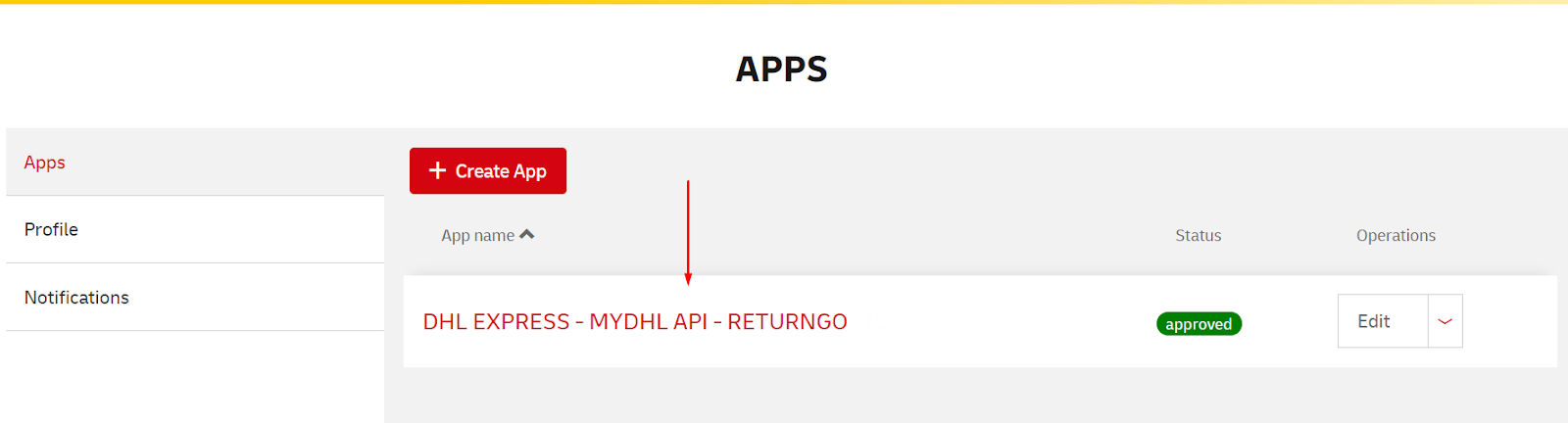
9. View and save your API key and secret.
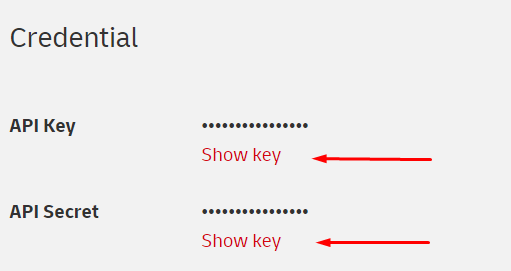
Linking Your DHL Express Account to ReturnGO
To link your DHL Express account with ReturnGO:
- Go to Settings > Integrations > Products & Services.
- Click on ADD PRODUCT OR SERVICE.
- Choose DHL Express from the drop-down list.
- Click on the green check mark.
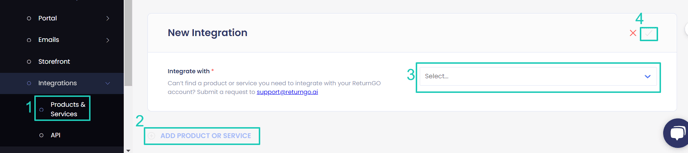
5. Enter your credentials.
6. Click CONNECT. 
Adding the Integration to a Return Method
Once you've connected the integration, you'll need to add it to a return method:
- Go to Settings > Return Methods.
- Open the Ship with pre-paid label section.
- Click ADD RETURN METHOD or select a return method to edit.
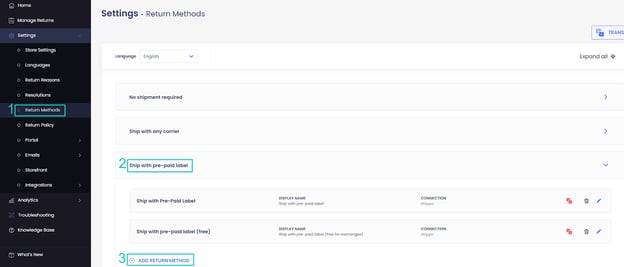
4. Open the Shipping Label Settings section.
5. Set Connection to DHL Express.
6. Select a service level.

7. Verify your return address and shipping instructions.
8. Click on the save icon to save your changes.
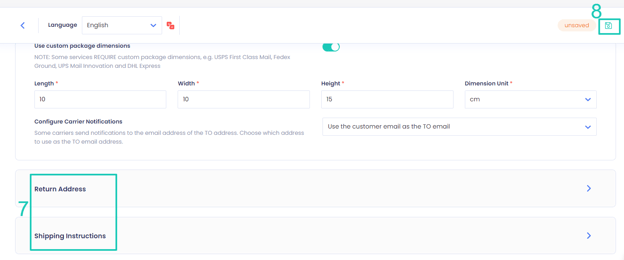
Creating Test Labels
When you first obtain your DHL Express API credentials, DHL requires you to generate three test labels before using the integration in production.
To generate test labels:
1. Connect your DHL Express account using test credentials in your ReturnGO dashboard.
2. Check the Sandbox mode checkbox to enable it.
3. Set up a return policy and a return method.
Note: Ensure to provide a valid return address in the Return Address and Restocking Location section of the return method.
4. Create a test order on your eCommerce platform.
5. Create a return for this test order using the return policy you created for DHL.
6. Approve the return and generate a test label.
7. Repeat the process until you have created three test labels in total.
International Returns
As part of the DHL Express integration, ReturnGO creates a commercial invoice (CI) for international return shipments.
The air waybill (AWB) number of the original shipment is pulled from Shopify and added to the commercial invoice, so that customs will have an easier time identifying it as a return shipment.
You can establish an additional connection with DHL Express, using a different shipping account number, that can be used for paying customs fees (when applicable).
To do this, create a new connection to DHL Express, and in the optional field to add a shipping account, enter your account information. This connection will exclusively use this shipping account, and you will need to use this connection in any return method that will be used for international returns with DHL Express.

It's recommended to rename the connection to be able to clearly distinguish between the accounts.
To change the name of a connection:
1. Go to Settings > Integrations > Products & Services.
2. Click on the integration you want to rename.
3. In the Connection Name field, enter the name you want to use.
4. Click on the save icon to save your changes.

Troubleshooting the Integration
Many of the issues encountered related to integration can be identified during setup or label generation.
Here are a few things you can check to try and fix such issues:
Setup Issues
Make sure your API credentials are accurate.
- There should be no extra spaces before or after each API entry.
- Make sure you are using live or production API credentials, and not dev or test APIs.
- Try to re-generate a new API key and reconnect.
- Make sure to use your international account number.
- If a carrier or service level is not available, contact your shipping service support team to verify which return services are available.
Label Creation Issues
Verify Your Return Address
- Some carriers require that the return address be registered or linked to your carrier account.
- If the address is not associated with your shipping account, the label may fail to generate and display an error such as No shipping locations found.
- Some carriers may not recognize special characters, which might cause issues when generating labels.
- Remove special characters and unnecessary spaces in your return address.
- For example:
-
- If your store name is “John & Jane Store”, change it to “John and Jane Store”.
- If your store phone number has “+” signs or “( )”, remove them.
-
Verify the Customer Address
- ReturnGO collects the order's shipping address when the request is submitted.
- If there are corrections to the customer’s address, reject and resubmit the return request.
Verify the Item Weight
- If the total weight of the items being returned exceeds the service level’s weight limit, then the carrier will reject the label request.
Verify if you can Generate a Return Label for the Order Directly in the Shipping Platform
- If your shipping service platform cannot generate the label, then it will also fail in ReturnGO.
DHL Express-Related Issues
For DHL Express-related issues, please contact DHL Express Support at your local DHL support.
Other Issues
For any other issues, feel free to contact ReturnGO Support through chat or email.
