ReturnGO integrates with EasyPost to help you manage your return shipping. EasyPost is a shipping aggregator that solves complex logistics problems for online merchants, enabling a seamless online shopping experience.
For the best experience, it’s recommended to use Ship by ReturnGO, ReturnGO’s built-in shipping solution. Ship by ReturnGO is available on all plans and needs no integration.
Capabilities
The ReturnGO-EasyPost integration supports:
- Pay-on-scan return labels
- Live tracking status updates
- Auto-select-cheapest
- QR codes
- International shipping
| Return Labels | Return Tracking | QR Codes | Auto Select Cheapest | International Shipping |
See a full feature comparison with other shipping carriers.
Additional Capabilities
The EasyPost integration also supports requiring signature confirmation to verify that the shipment was delivered to the correct address and received.
To use this feature, the integration will generate outbound shipping labels with the addresses flipped, instead of return shipping labels. Take into account that this might lead to different costs or other logistical issues such as customs. The integration also includes the original order Air Waybill (AWB) for international shipments as part of the return label.
Contact support to enable.
Requirements
To link your EasyPost account to ReturnGO, you will need:
- A Premium plan or higher
- EasyPost API token
- Log in to EasyPost > Account > API Keys to generate a production API key.
- You can learn more about collecting your API keys here.
When choosing a shipping carrier, make sure it’s configured to support return labels, otherwise, the shipping carrier may show up in your shipping account but will not be listed as a carrier option in ReturnGO.
Linking Your EasyPost Account to ReturnGO
To link your EasyPost account to ReturnGO:
- Go to Integration > Products & Services.
- Click on ADD PRODUCT OR SERVICE.
- Choose EasyPost from the drop-down list.
- Click on the green check mark.
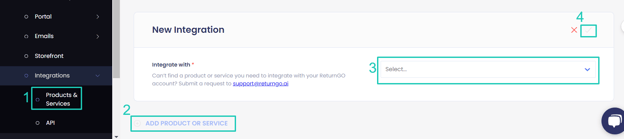
5. Enter your credentials.
6. Click CONNECT. 
Adding the Integration to a Return Method
Once you've connected the integration, you'll need to add it to a return method:
- Go to Settings > Return Methods.
- Open the Ship with pre-paid label section.
- Click ADD RETURN METHOD or select a return method to edit.
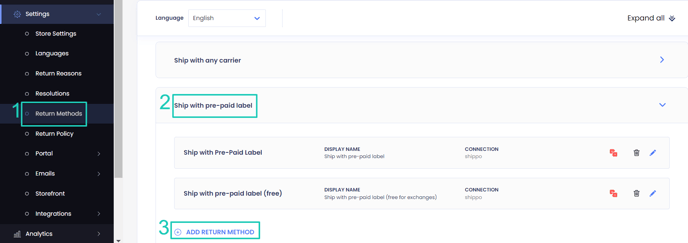
4. Open the Shipping Label Settings section.
5. Set Connection to EasyPost.
6. Select a carrier/service level.
7. Verify your return address and shipping instructions.
8. Click on the save icon to save your changes.
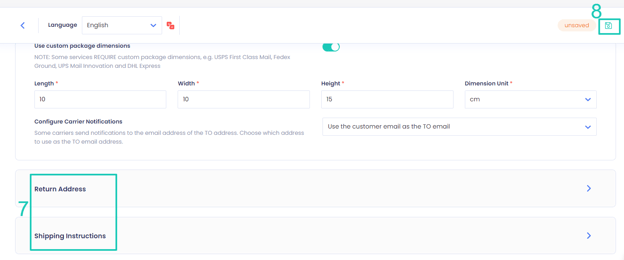
Note: ReturnGO includes the Order ID and RMA ID when sending data to the connected shipping provider to generate return labels. However, whether this information appears on the final shipping label depends on the carrier.
Troubleshooting the Integration
Many of the issues encountered related to integration can be identified during setup or label generation.
Here are a few things you can check to try and fix such issues:
Setup Issues
Make sure your API credentials are accurate.
- There should be no extra spaces before or after each API entry.
- Make sure you are using live or production API credentials, and not a dev or test API.
- Try to re-generate a new API key and reconnect.
- If a carrier or service level is not available, contact your shipping service support team to verify which return services are available.
Note: Some shipping carriers support forward deliveries only, returns only, or both.
Label Creation Issues
Verify your Return Address
- Some carriers require that the return address be registered or linked to your carrier account.
- If the address is not associated with your shipping account, the label may fail to generate and display an error such as No shipping locations found.
- Some carriers may not recognize special characters, which might cause issues when generating labels.
- Remove special characters and unnecessary spaces in your return address.
- For example:
-
- If your store name is “John & Jane Store”, change it to “John & Jane Store”.
- If your store phone number has “+” signs or “( )”, remove them.
-
Verify the Customer's Address
-
ReturnGO collects the order's shipping address when the request is submitted.
- If there are corrections to the customer’s address, reject and resubmit the return request.
Verify the Item Weight
- If the total weight of items being returned exceeds the service level’s weight limit, then the carrier will reject the label request.
Verify if you can Generate a Return Label
If your shipping service platform cannot generate the label, then it will also fail in ReturnGO.
EasyPost-Related Issues
For EasyPost-related issues, please contact EasyPost Support through the EasyPost > Contacting Support page.
Other Issues
For any other issues, feel free to contact ReturnGO Support through chat or email.
