ReturnGO integrates with Zendesk to help you manage customer support queries regarding returns and exchanges. Zendesk is a customer service platform that helps you provide responsive and efficient customer support.
Capabilities
The ReturnGO-Zendesk integration supports:
- Automatic ticket creation and updates.
- RMA information will appear and update your store’s support team in Zendesk.
- A widget that enables your support team to process RMAs directly from Zendesk.
Requirements
To link your Zendesk account to ReturnGO, you will need:
- Zendesk Subdomain
- Brand ID
- To find your Brand ID, click the Zendesk Products icon (
 ) in the top bar of your Zendesk dashboard, then select GUIDE. The Brand ID will be the end of the URL of the admin page (e.g., https://yoursubdomain.zendesk.com/hc/admin/brands/id).
) in the top bar of your Zendesk dashboard, then select GUIDE. The Brand ID will be the end of the URL of the admin page (e.g., https://yoursubdomain.zendesk.com/hc/admin/brands/id). - The Brand ID should contain only numbers, i.e 171848155256799
- To find your Brand ID, click the Zendesk Products icon (
Linking your Zendesk Account to ReturnGO
To link your Zendesk account to ReturnGO:
1. Go to Settings > Integrations > Products & Services.
2. Click ADD PRODUCT OR SERVICE.
3. Select Zendesk OAuth.
4. Click on the green checkmark.

5. Enter your Zendesk subdomain.
6. Enter your your Brand ID.
7. Click CONNECT.

8. Log in to your Zendesk account in the popup.
9. Click ALLOW.
Note: You need to already be logged in to Zendesk in another tab of the same browser window in order for this to work.
Configuring Helpdesk Updates per Policy Rule
You can define per policy rule whether to create tickets in your helpdesk system for RMAs using that policy rule.
By default, all policy rules will notify your helpdesk when you have a helpdesk integration configured.
RMAs using multiple policy rules will notify the helpdesk system if at least one of the selected policy rules requires it.
To configure helpdesk notifications per policy rule:
- Go to Settings > Return Policy.
- Click on the policy rule you want to edit.

- Open the RMA Process Handling section.
- Disable or enable the Notify Helpdesk toggle.
- Click on the save icon to save your changes.

Integration Settings
Once the integration has been completed, you can configure and define:
- When a ticket will be created.
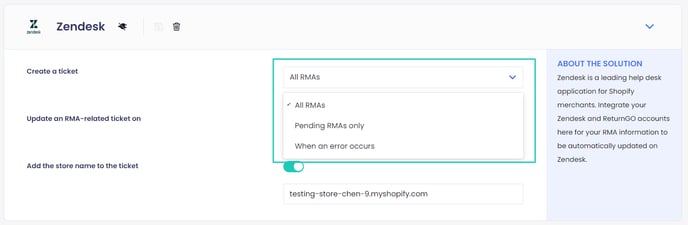
2. When a ticket will be updated.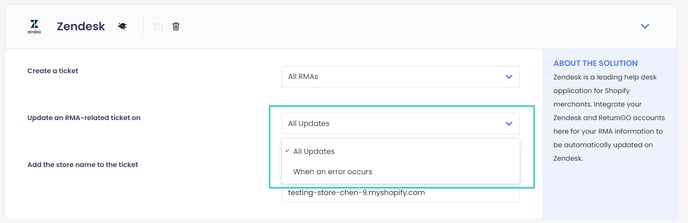
3. Whether the store name should be added to the ticket.
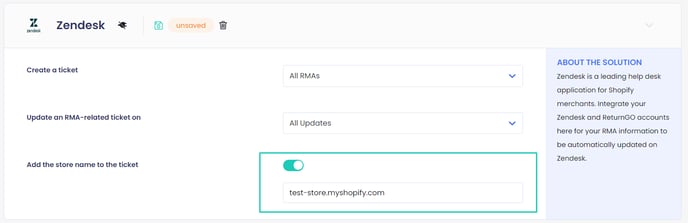
ReturnGO-Zendesk Widget
The ReturnGO-Zendesk widget enables your support team to manage RMAs directly from Zendesk. This feature provides a streamlined way to handle returns, with key RMA details and one-click operations available within Zendesk.

Capabilities of the Widget
- The widget is available on all new or updated Zendesk tickets associated with ReturnGO.
- It displays critical RMA details such as items, SKU, return method, resolution, return policy, return reasons, and item prices.
- Includes action buttons for quick return processing.
To trigger a refund or exchange directly from Zendesk, you can configure automation rules in ReturnGO and trigger them from Zendesk based on actions like receiving or validating items.
For example, you can set up an automation rule for auto-refund triggered by item validation. When you mark an item as Validated via the Zendesk widget button, it will automatically trigger the auto-refund.
Note: The widget will only appear on new or updated RMA tickets; older tickets will not display the widget.
How to Enable the Zendesk Widget
In order to use ReturnGO-Zendesk widget, make sure you are connected to the latest version of the Zendesk integration, Zendesk OAuth.
If you are connected to an older version of the integration, you'll need to disconnect it and reconnect to the Zendesk OAuth integration.
To enable the ReturnGO-Zendesk widget:
1. Go to Settings > Integrations > Products & Services.
2. Click ADD PRODUCT OR SERVICE.
3. Select Zendesk OAuth.
4. Click on the green checkmark.

5. Enter your Zendesk subdomain.
6. Enter your your Brand ID.
- To find your Brand ID, click the Zendesk Products icon (
 ) in the top bar of your Zendesk dashboard, then select GUIDE. The Brand ID will be the end of the URL of the admin page (e.g., https://yoursubdomain.zendesk.com/hc/admin/brands/id).
) in the top bar of your Zendesk dashboard, then select GUIDE. The Brand ID will be the end of the URL of the admin page (e.g., https://yoursubdomain.zendesk.com/hc/admin/brands/id). - The Brand ID should contain only numbers, i.e 171848155256799.
7. Click CONNECT.

8. Log in to your Zendesk account in the popup.
9. Click ALLOW.
Note: You need to already be logged in to Zendesk in another tab of the same browser window in order for this to work.
To enable the ReturnGO-Zendesk widget, you'll need to add your ReturnGO API key to the Zendesk private app in your Zendesk admin dashboard.
1. Go to Settings > Integrations > API and generate a ReturnGO API key.

2. Download this file.
3. Go to the Zendesk dashboard and open the Apps and Integrations section.
4. Click on ZENDESK SUPPORT APPS.
-png.png?width=147&height=183&name=image%20(59)-png.png)
5. Enter your ReturnGO API key into the API Key field when installing the app on Zendesk.
6. Enable "Approve with a different return method" by providing a comma-separated list of return method internal names, to appear in the dropdown, in the Return Method Names field.
7. Click INSTALL.
Once setup is complete, the widget will automatically appear on new tickets or updates to existing ones in your Zendesk dashboard.
How Zendesk Widget Works
To access the widget:
1. Open a Zendesk ticket related to a return request.
2. Click on the Apps icon on the right-hand side.
3. Select the ReturnGO widget to open the widget in the sidebar.

Tip: You can also pin the ReturnGO widget to the right-hand side for quick access.
Widget Details
The Zendesk widget is comprised of several sections designed for viewing or processing RMAs efficiently.
RMA Summary
The RMA Summary section includes:
-
RMA ID
-
Order ID
-
Return Status
-
Action buttons depending on the RMA status:
-
Pending: Approve, Reject, Cancel
-
Approved: Received, Reject, Cancel
-
Received: Validate All, Reject, Cancel, Done
- Validated: Done
-

Returned Items
The Returned Items section displays details on items involved in the return, including:
- SKU
- Return method
- Resolution
- Return policy
- Return reasons
- Prices

Shipments
The Shipments section shows:
- Carrier name
- Shipping info
- This includes the shipping label, if available.
- Tracking number
- Return shipment status
- Customer address
- Return address

Events
The Events section logs all actions related to the RMA. These include system-generated updates and manual actions, such as when a request is approved, a shipment is received, or an item is validated.

Comments
The Comments section displays information from the timeline of the RMA page in the ReturnGO dashboard. This includes all activity related to the RMA, such as automated actions, manual updates, and any notes added to the timeline.

Troubleshooting the Integration
Many of the issues encountered related to integration can be identified during setup.
Here are a few things you can check to try and fix such issues:
Setup Issues
Make sure your API credentials are accurate.
- There should be no extra spaces before or after each API entry.
- Make sure you are using live or production API credentials, and not dev or test APIs.
- Try to re-generate a new API key and reconnect.
Widget Issues
- If only the RMA status appears, and not the returned items, contact ReturnGO support to set the API mode to Strict Types.
- If the integration is making too many API calls, resulting in your quota being exceeded, contact ReturnGO support to increase the quota.
Zendesk-Related Issues
For Zendesk-related issues, please contact Zendesk:
- Sign in to your Zendesk account.
- Click your profile avatar in the upper right-hand corner.
- Click GET HELP.
For any other issues, feel free to contact ReturnGO support through chat or email.

