Reserving items for exchange draft orders helps prevent out-of-stock items during the exchange process and ensures a seamless experience for both you and your customers.
What Does it Mean to Reserve Items?
Reserving items is a powerful function that enables you to temporarily remove items from your inventory during the exchange process to prevent these items from going out of stock before you complete the exchange.
Note: Items will only be reserved once the RMA has been approved.
If the exchange draft order isn't released by the specified date and time, the reserved items are automatically restocked in your inventory.
This can incentivize customers to ship back the items before the reserved items get restocked, in order to avoid the reserved items being out of stock and the exchange being delayed.
Item reservation is particularly useful when dealing with exchange orders that aren’t immediately released. Instead of worrying about inventory shortages during exchanges, you can ensure that the items involved in an exchange are kept aside until the exchange order is finalized and the exchange draft order is released.
Requirements
This feature is available as an add-on.
Capabilities
ReturnGO's reserve items feature makes the exchange process smoother:
- Set default timeframe
- Define the default number of days or months you want to reserve items.
- Customize per exchange policy rule
- Enable item reservation for specific exchange policy rules and set the reserve items timeframe according to the scenario covered by each policy rule.
- View returns by reservation expiration
- Filter your RMAs by order of expiration of item reservation.
How to Reserve Items
Set default item reservation settings that will apply to all exchange policy rules, and configure the item reservation settings per policy rule if needed.
To enable and configure item reservation settings:
1. Go to Settings > Store Settings.
2. Open the Exchanges section.

3. Navigate to the Reserve Items Settings subsection and enable the feature.
4. Set how much time it typically takes you to approve an exchange request. This time will be added to the item reservation timeframe.
5. Set the Restock Time. This will define the exact time of day when reserved items will be returned to your inventory if the customer hasn’t completed the exchange.
6. Click on the save icon to save your changes.

Reservation Settings Per Policy Rule
The item reservation settings you set in Store Settings serve as the default, but you can override them on a per-policy basis by configuring the relevant Policy Rule.
To customize item reservation time per policy rule:
- Go to Settings > Return Policy.
- Click EXPAND ALL.
- Edit an existing policy rule or create a new one.

- Open the RMA Handling Process section.

- Enable the Reserve Items for Exchanges toggle to reserve items for this policy rule.
- Set the Item Reservation Timeframe based on how long it usually takes you to approve exchanges under this rule.
- Set the Restock Time to set the time when the reserved items will be returned to inventory.
Note: If the exchange isn’t completed within the reservation timeframe, the Restock Time determines what time on that day the items will be restocked.
9. Click on the save icon to apply your changes.
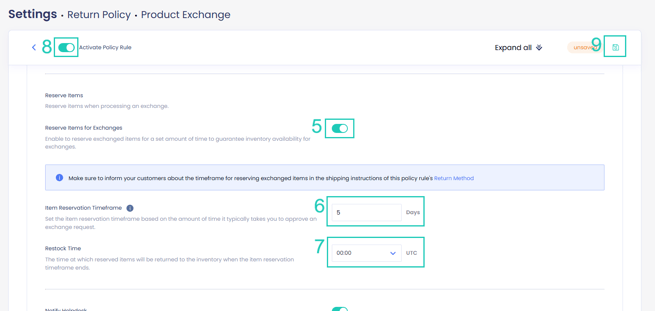
What Happens When You Reserve Items
Return Portal
When you have enabled the option to reserve items, an icon will appear in the return portal on exchange policy rules with items reserved. An indication of the number of days the items will be reserved will be displayed in the fees section, with a $0 value.
Auto-exchange behavior remains the same, ensuring a smooth process even when reserving items.
Note: If a customer exchanges multiple items and chooses different policy rules with different item reservation timeframes, the longer timeframe will be used, as the item reservation applies to the entire exchange draft order and only one draft order is supported per RMA.
Manage Returns Page
When a customer requests an exchange that includes item reservation, an icon in the Manage Returns page will indicate the reservation status for items in the RMA, with a tooltip providing detailed information, including the date and time of expiration.
![]()
The color of the icon reflects the current status:
- Greyed-out: The item will be reserved once the return request is approved.

- Blue: The item is currently reserved.

- Green: The reserved item in the draft order has been released.

- Red: The reserved item in the draft order has been restocked.

RMA Page
On the RMA page, in the Payments & Exchanges section, you will see the associated draft order, with a tag showing the item reservation status. When you hover over the status, a tooltip will appear showing detailed information, including the date and time of expiration.
The status of the reserved items will appear based on the current item reservation state:
- Reserved: The item is currently reserved for the draft order.

- Released: The reserved item has been successfully released.

- Expired: The reservation timeframe has expired, and the item was restocked.

Reserved Items After Canceling or Rejecting an RMA
Canceling or rejecting a return request will not automatically return the reserved item to inventory. The system will continue to follow the configuration under the reserve items settings. The reserved item will remain Unavailable unless the reservation is manually updated in your store.
