The Edge portal is designed to provide a smooth customer return experience, with intuitive steps and a clean layout.
Learn more about the Edge portal, requirements, limitations, and how to configure it in the Return Portal (Edge) article.

Customer Portal Flow
When a customer initiates a return request in the Edge portal, the portal provides a clear flow, making it easier for customers to understand what to do next without confusion or unnecessary clicks.
Here’s how the Edge portal works:
1. Customers enter their order number along with their email address, ZIP code, or phone number.

2. Customers then select an item they wish to return. Any ineligible items for return will be marked accordingly, along with the reason they cannot be returned.

If no eligible return policy is found for the order, the portal displays an error screen indicating that no items are eligible for return.
This screen guides customers with available options:
- View Return Policy: Opens the store’s return policy page for reference.
- Contact Support: Directs customers to reach out for assistance.
Note: If a return policy page is not configured in your store, the View Return Policy button will be automatically hidden.
3. If customers have multiple items of the same product, a popup will appear. They can then choose how many items of that product they wish to return. Customers can also mark the checkbox to apply the same return reason to all selected items, or set them individually.

4. Customers choose a return reason, answer follow-up questions, and upload images/videos if required.
Note: Follow-up text fields on the Edge portal support up to 1000 characters.

Note: Customers can preview the photos and files they upload. The Next button will only be clickable after uploads are fully completed, preventing incomplete submissions.
 5. Customers select the resolution they want, i.e, refund, variant exchange, or product exchange. The options here will depend on what you offer and what they are eligible for in your return policy.
5. Customers select the resolution they want, i.e, refund, variant exchange, or product exchange. The options here will depend on what you offer and what they are eligible for in your return policy.

6. Customers then see an intermediate summary screen, which shows:
Selected Items:
This section displays a summary of what the customer is returning and the relevant action they selected.
- Items being returned: A list of the selected return items.
- Selected new items (if applicable): Shown if the customer chose a variant exchange.
- Edit item option: Customers can edit already-selected items by clicking the edit icon on the item cards. This opens a popup where they can modify their selection for that item.
Below the selected items, customers will see two action buttons:
- Return more items: Redirects to the list of items in the order, where they can add another item to the return request. If there are no more eligible items in the order, this button will be disabled.
- Continue: This button takes the customer to the next step, which will vary depending on the selected resolution.
Summary Section
This section provides an overview of your return request:
- Credit amount: The value of the items being returned. This section shows a breakdown of the returned item(s), including size, quantity, and individual amounts.
- Payment amount: The value of the new exchange item(s), if applicable. This section shows the cost of the selected new products.
- Total to be paid or refunded: A final calculation showing whether the customer owes an additional amount or will receive a refund, based on the difference between returned and exchanged items.

7. After clicking Continue, the next screen the customer sees will depend on the selected resolution type:
- If product exchange is selected for at least one item, the customer is redirected to your store to browse and select new items.
- If only variant exchange is selected and there is no refund balance, the customer is taken directly to the final summary screen.
- If a refund is selected for at least one item, product exchange is not selected in the RMA, and Switch to Exchange is enabled:
- A Switch to Exchange screen will appear, encouraging the customer to switch to an exchange.
- If the customer accepts the offer, they are redirected to the store to select new items.
- If the customer chooses to continue with a refund, they are taken to the refund methods screen.
8. On the final summary screen, customers review the full details of their return request before submitting it.
The information on this screen includes:
- Customer details: Displays customer details, including email, shipping address, and phone number if relevant.
- Credit amount: The total value of the items being returned and bonuses.
- Payment amount: The cost of selected new items (for exchanges) and any fees.
- Total refund or payment amount: A final calculation showing whether the customer is owed a refund or needs to pay a difference.
- Return shipping method: Available return shipping methods to choose from, including any associated fees.
- Refund method (if relevant): Selected refund method, if relevant.
This screen provides a clear summary and ensures customers can confirm all key details, items, methods, fees, and payments before submitting the return request.

9. Once submitted, the customer receives return instructions or a downloadable return label, depending on your configuration. They will also see the status of their return request (e.g., approved, pending).

10. If enabled, the customer is then prompted to rate their return experience on a scale of 1–5 stars.
Product Exchanges
If the customer selects to exchange for a different product on the resolution screen, they will enter the product exchange flow.
In this flow, customers will browse your store and select new products. The exchange experience closely resembles a typical shopping journey using the Shop Now feature that enables customers to browse and select new items directly within your online store.

Once a new product is selected, customers are redirected back to the return portal to continue with the return process.
Customers will be taken to the final summary screen of the portal, where they can see:
- Refund method (if there’s a refund balance)
- A summary of the balance
- Credit amount: Shows the item being returned, including the product title and price.
- Payment amount: Displays the new items selected, including the product title and price.
- Total amount:
- Refund: If the new items cost less than the returned items, the price difference will be refunded.
- Depending on your return policy rules, the customer may select their preferred refund method before submitting the return request.
- Refund: If the new items cost less than the returned items, the price difference will be refunded.
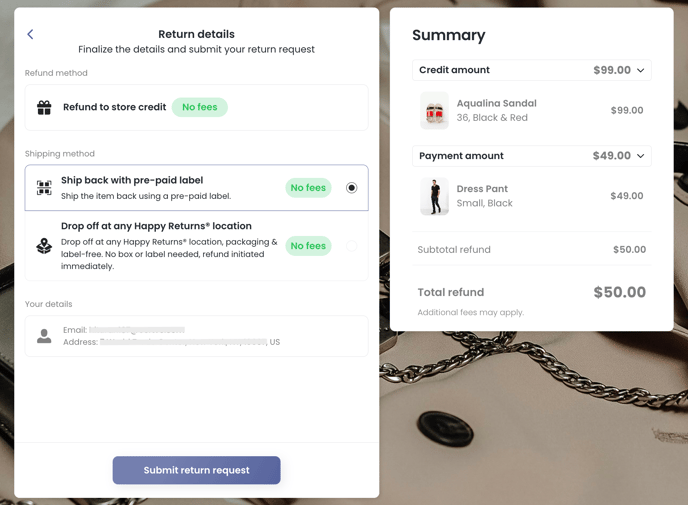
-
-
-
- Payment: If the price difference results in a payment (new items cost more than returned items), customers will see a total payment amount.
- Clicking Continue will either take them to the portal checkout screen to complete the payment (if Portal Checkout is enabled) or straight to the confirmation screen and they will receive an invoice via email.
- Payment: If the price difference results in a payment (new items cost more than returned items), customers will see a total payment amount.
-
-
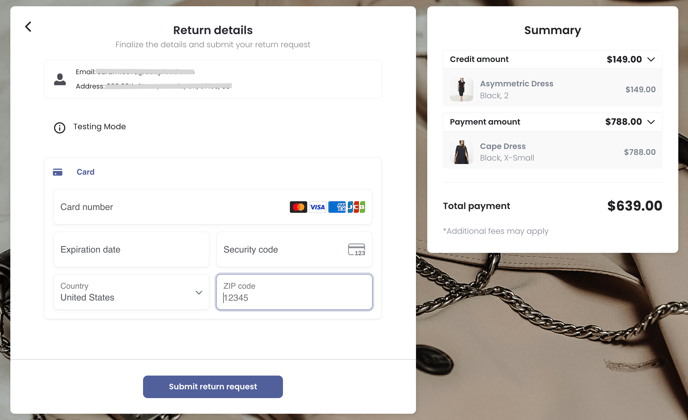
Variant Exchanges
If the customer selects to exchange an item for a different variant (e.g., a different size or color) on the resolution screen, they will proceed to the variant exchange flow.
Variant exchanges are handled entirely within the portal, so that customers select new variants in a streamlined flow.

Note: For Shopify stores, variant exchanges can show both text variants and visual swatches, such as color icons. For non-Shopify platforms, only text variant names are supported; visual swatches are currently not supported.
After selecting the new variant, they are brought to the intermediate summary screen. This screen displays:
- The item being returned
- The newly selected variant
- The item price difference, if there is one
- A summary of the balance
- Credit amount
- Payment amount
- Total amount
- Total refund: If the price difference results in a refund (new item costs less than returned item).
- Total payment: If the price difference results in a payment (new item costs more than returned item).

Clicking Continue leads to the final summary screen, where they can see:
- A summary section
- Credit amount: Shows the item being returned, including the product title, variant, and amount.
- Payment amount: Displays the newly selected variant, including the product title, selected variant, and amount.
- The total amount:
- Refund: If the new variant is less expensive than the original item, the price difference will be refunded.
- Depending on your return policy rules, the customer may select their preferred refund method before submitting the return request.
- Payment: If the new variant is more expensive, the customer will see the total amount they need to pay.
- Clicking Continue will either take them to the Portal Checkout screen to complete the payment (if Portal Checkout is enabled) or straight to the confirmation screen and they will receive an invoice via email.
- Refund: If the new variant is less expensive than the original item, the price difference will be refunded.

Refunds
After selecting a refund on the resolution screen, customers are taken to the intermediate summary screen. This screen displays:
- Items selected
- Summary of the balance
- Credit amount
- Total refund amount
- Action buttons:
- Clicking Continue takes the customer to the refund screen.
- If Switch to Exchange is enabled and no product exchange has been selected, the Switch to Exchange popup will appear before the refund methods screen.
On the refund methods screen, customers will see:
- Available refund methods: Available refund methods (e.g., original payment method, store credit, gift card) according to your return policy rules.
- If more than one option is available, customers can select their preferred method. If only one option is available, it will be preselected.
- Each method shows whether the method offers a refund bonus and the type of refund method (such as store credit or gift card), and also indicates if there are no fees.
- Credit amount: The refund amount based on the items selected, including bonuses or adjustments.
- Item summary: A breakdown of the items being refunded, including product name, size, and color. This helps customers confirm what they’re receiving a refund for.
- Any applicable refund bonus: Customers will see the amount of the refund bonus based on their selected refund method.
- Total refund amount: The total amount the customer will receive, before any fees are applied, based on the selected refund method and including any applicable bonuses.

Note: The refund screen is also shown in exchange flows with price differences, such as when the new item selected costs less than the returned item. In this case, the customer receives a refund for the price difference and must select a refund method here before submitting their request.
Switch to Exchange
It is recommended to enable Switch to Exchange as an enhancement to Shop Now, encouraging customers to shop now for new items instead of getting a refund.
When Switch to Exchange is enabled, if the customer selects refund for at least one item, and no product exchange is selected, the Switch to Exchange popup will appear before the final summary screen.
You can customize the Switch to Exchange page to match your brand and offer bonus incentives to encourage customers to choose new items instead.
- If the customer accepts the exchange offer, they are redirected to your store to browse and select new items. After selecting new items, they are brought back to the portal to complete the return request.
- If the customer declines the exchange offer and still prefers a refund, they will be taken to the refund methods screen to select their preferred refund method.

Fees
On the final summary screen, after selecting a shipping method, the portal displays any applicable fees, including restocking fees, return label fees, or general return fees.
Once the customer selects a shipping method, a breakdown of all associated charges, including any related fees, appears in the summary box on the right, ensuring full visibility before submitting the request.

Portal Checkout
If payment is required, such as for price differences in exchanges or applied fees, and Portal Checkout is enabled, customers can seamlessly complete the transaction within the portal using a secure, integrated checkout solution on the final summary screen.
If Portal Checkout is not enabled, customers will be redirected to the confirmation screen, and they will receive an invoice by email to complete the payment outside the portal.
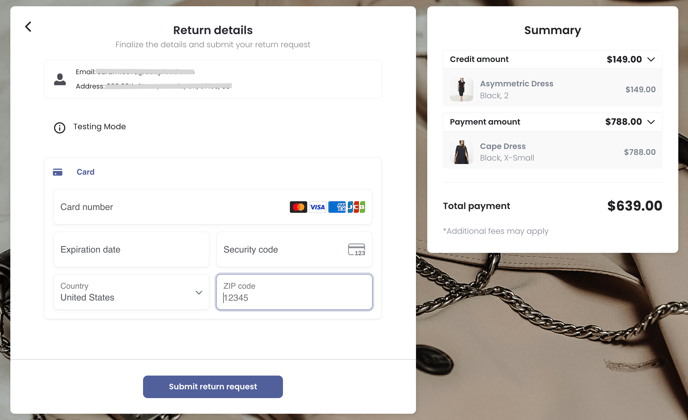
Address Validation
If the Require customers to validate address setting is enabled in your return policy rules, customers will be taken to the Address Validation screen after the final summary screen and before submitting the return request.
On this screen, customers are prompted to review and confirm their shipping address. Customers must confirm or update their address before they can proceed. Once the address is validated, they can submit the return request.

Out-of-Stock Handling
The Edge portal displays only options that are currently in stock during exchanges, hiding or disabling out-of-stock variants. By guiding customers to valid options, the portal ensures accurate availability, reduces failed exchanges, and provides a smoother customer experience.
Troubleshooting
If you experience any issues with the Edge portal, you can view troubleshooting steps here or contact ReturnGO support.
